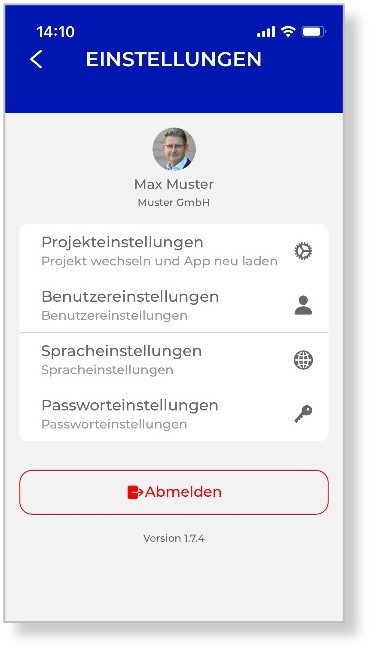Datenpool App
An app is available for the data pool, which can be used to access the data pool via smartphone. The app was developed for the iOS and Android operating systems and can be downloaded free of charge from the App Store.
To install the app, open the App Store and search for the term: "data pool".
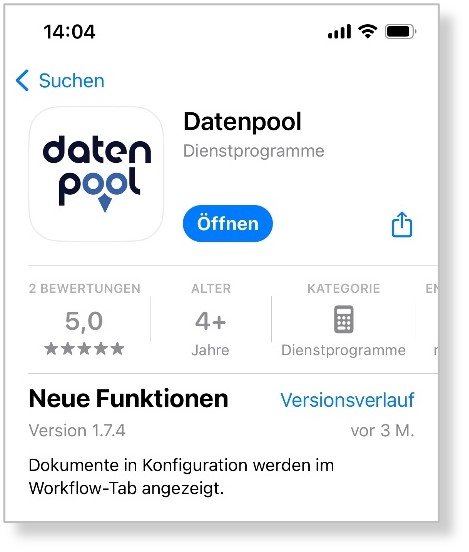
Access data and login
The prerequisite for access to the data pool is a valid username with password. The same access data must be used to log in to the Datenpool APP as in the browser version. After opening the Datapool APP, enter the username and password, and log in to the Datapool via the "Login" button.
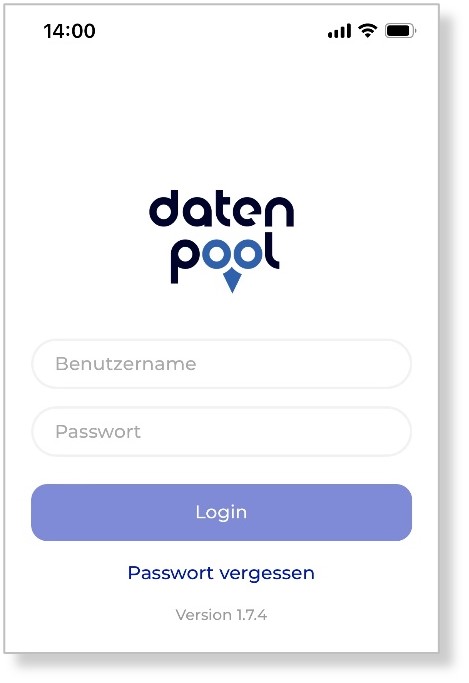
If you're working on multiple projects, the app will show you a list of all the projects you have access to with your account in the next step. Select the desired project and confirm the selection via the "Next" button to connect to the project.

Project Data and Storage Structure
To access the project data, there are several views available in the app, which can be selected via the footer of the app. The views correspond in structure to the filing system that is available in the browser version of the data pool, in the header you can choose whether all documents, the most recent documents or the filing folders should be displayed.
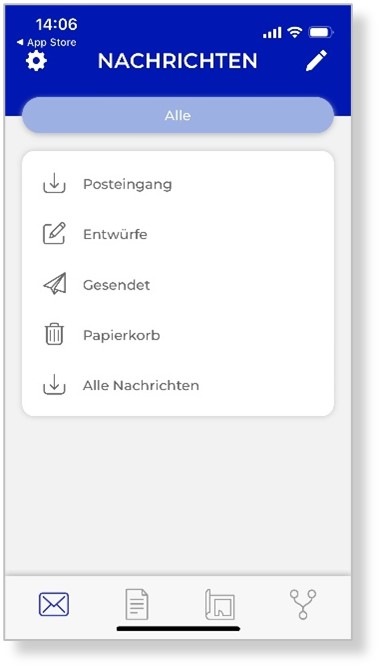
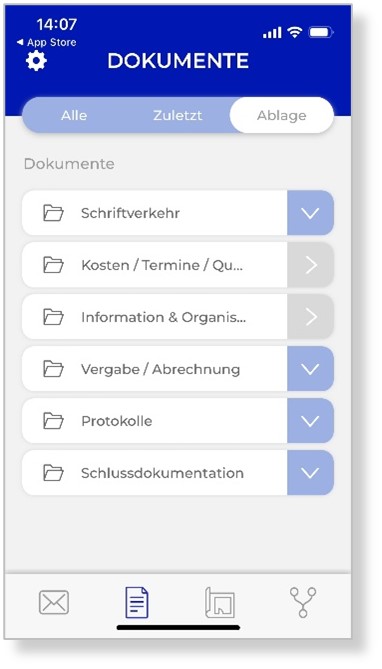
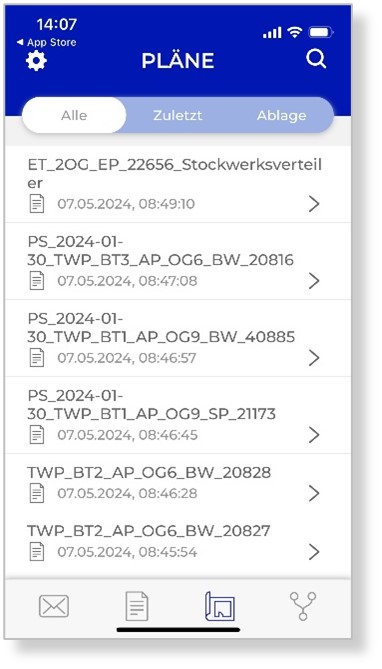
After selecting a document or plan, the contents of the container are opened. In addition to the attachments, the workflow, the editing log and the comments can be accessed.
Workflows
The Datapool APP can also be used to check and approve documents and plans. The documents and plans to be reviewed are listed in a separate view, which also provides a graphical overview of the current status of the approvals.
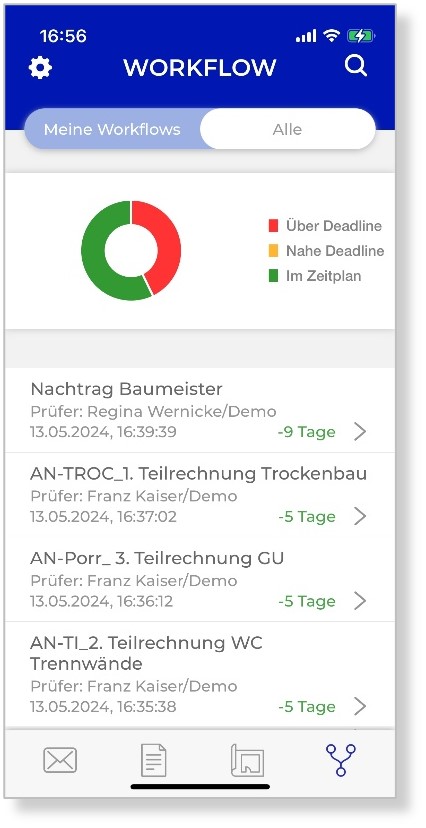
Switching Projects
If you have access to multiple projects, you can switch between the projects in the Datapool APP.
To switch to another project, select the settings of the app in the header and select the desired project from the list. Optionally, you can specify which tab should be displayed by default when the project is opened. By exiting the settings via the arrow in the header, the app switches to the selected project.