Open Datenpool
You can access multiple projects in the data pool with one account. The system provides you with a dashboard that gives you an overview of your projects. After logging in, you can work on several projects in parallel without logging in again. You will automatically remain logged in to the dashboard for 7 days, so you only need to enter your password once a week.
To open the Data Pool Dashboard, perform the following steps:
- Launch the web browser
- Enter the address "dashboard.datenpool.at"
- In the login window, enter your Username and the Password and confirm the entry. After checking the login data, the Dashboard opened.
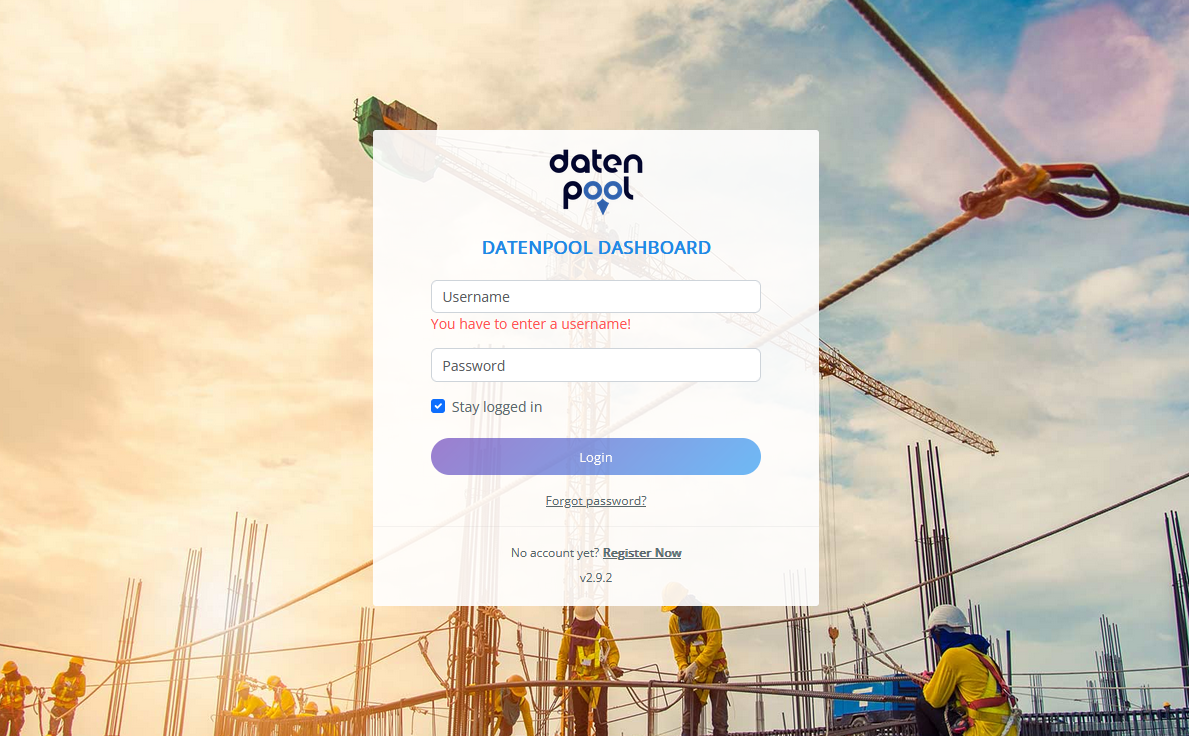
Alternatively, you can open the dashboard from the data pool website. In the browser, launch the website www.datenpool.at and click on the "Login" button to go to the login for the dashboard.
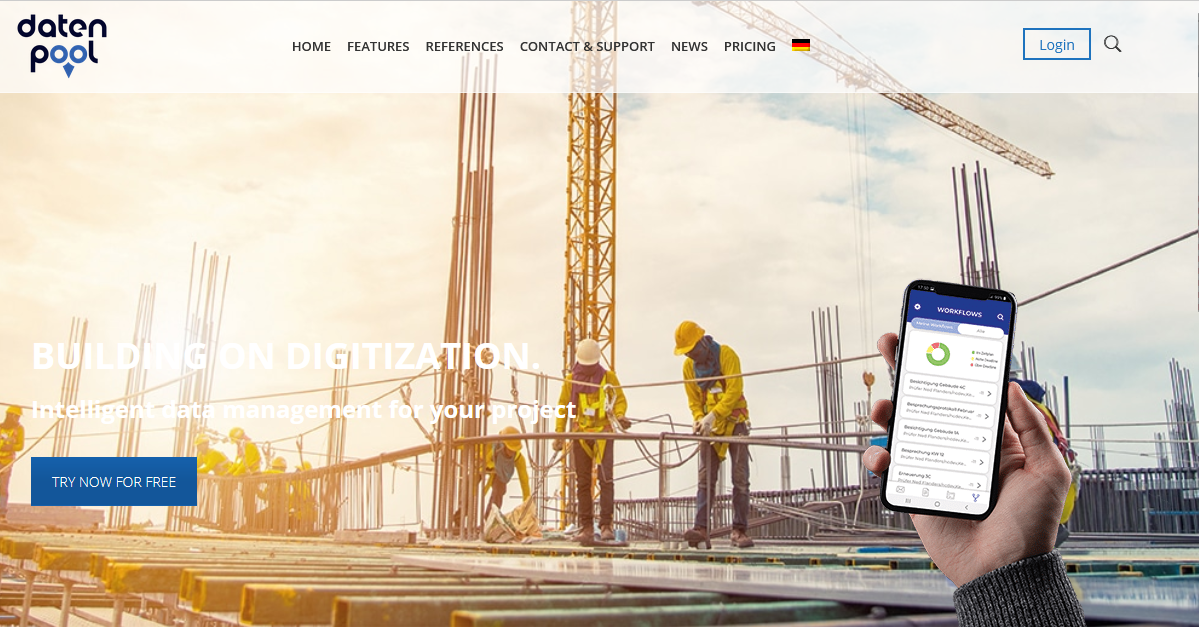
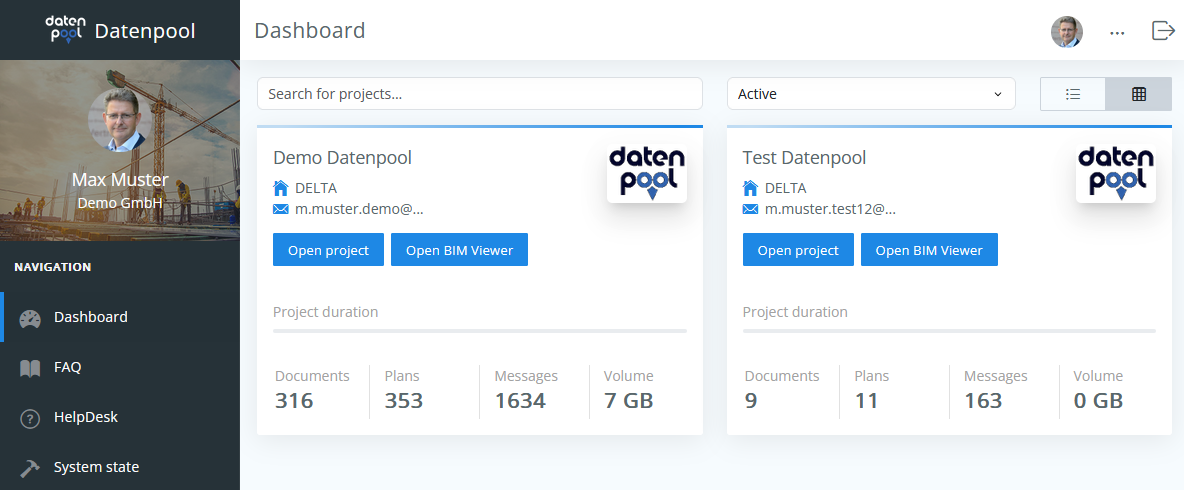 |
|---|
The dashboard shows all the projects you currently have access to. After selecting the desired project, the data area opens in a new window. You can work in several projects at the same time, each selected project is opened in its own browser window, and you can switch between the windows as you wish.
If you want to access a single project directly, you can create a bookmark (bookmark or favorite) in the browser after opening the project. This bookmark can be used to open the project next time. Before the data section opens, you need to log in with your username and password.
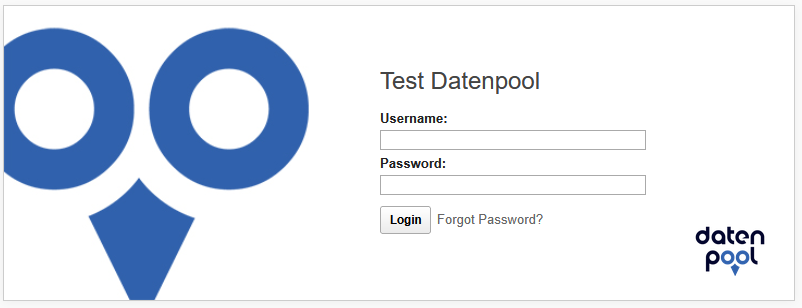
After logging in to the dashboard, you will remain logged in for 7 days if you do not log out manually. The session in the projects themselves is terminated by the server after 60 minutes if there is no more activity.
In the dashboard, you will automatically remain logged in for 7 days if you do not log out manually. This means that the password is only required once a week. To open the dashboard faster, a bookmark (bookmark or favorite) can be set up in the browser. After opening the login to the dashboard (dashboard.delta.at), click on the "Set up bookmarks" button of your browser. In the future, the login to the dashboard can be opened via the bookmark by clicking on the bookmark – if you are still logged in, the dashboard will open immediately.
Searching for Projects in the Dashboard
If you have access to a large number of projects in the dashboard, you can use the search function to quickly find the project you want.
In the "Search for projects..." enter the desired search term, the corresponding projects are displayed immediately. In the search function, it is not relevant where the search term appears in the project name, all possible results are listed.
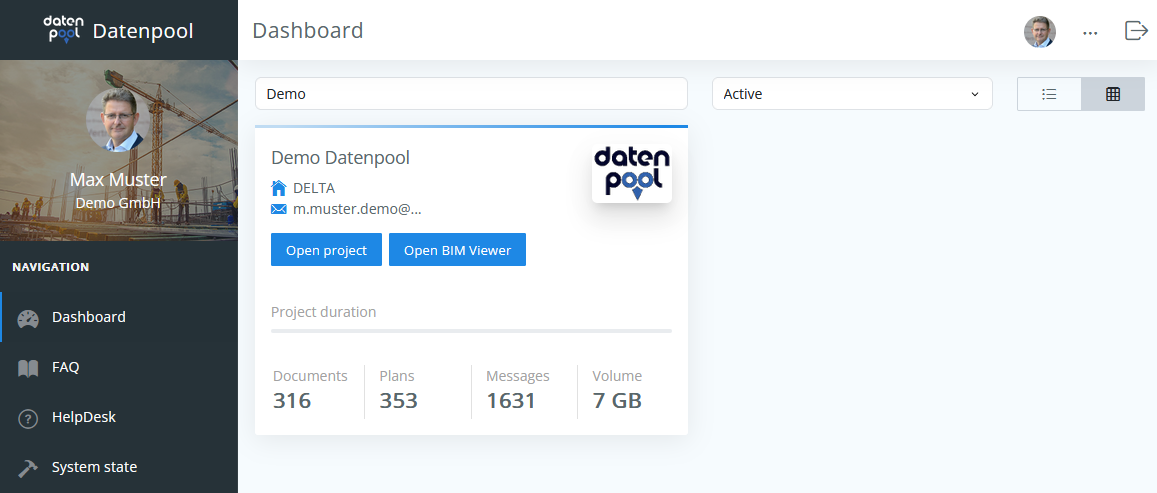 |
|---|
In addition to accessing the projects, a message to the helpdesk can also be created in the dashboard via the navigator. To send the message, click on the button at the bottom of the page after filling out the form.
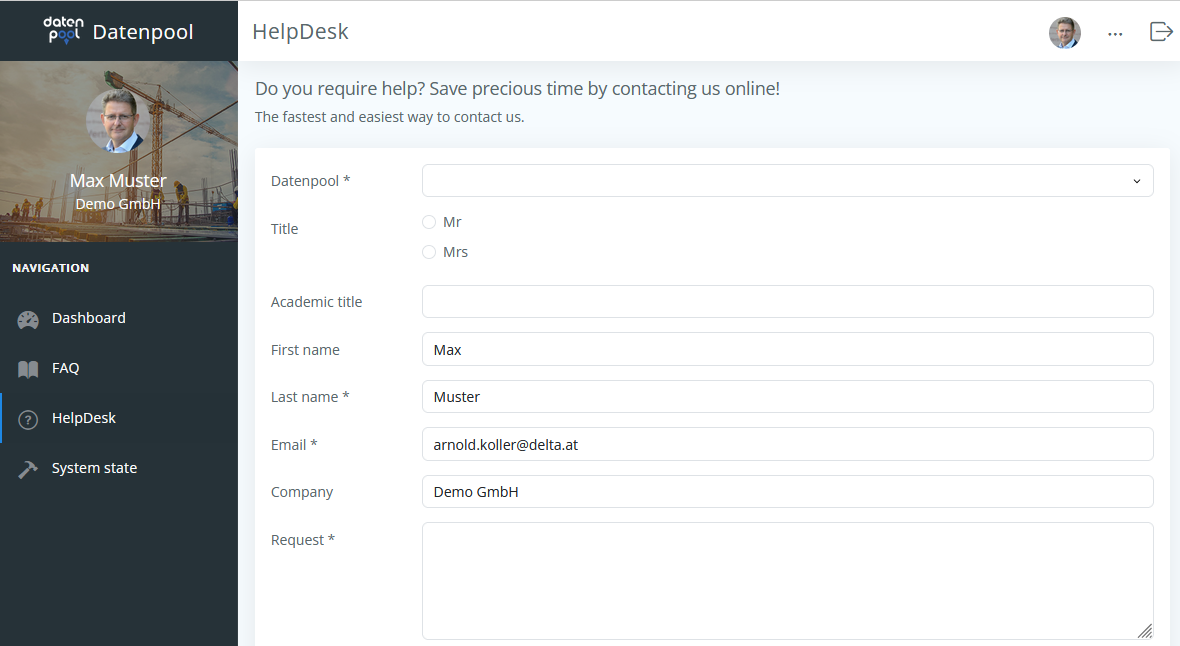 |
|---|
The dashboard also provides you with FAQ ́s to read and the current system status, which provides information about planned maintenance work on the data pool system.
User-related settings
In the dashboard of the data pool, basic settings can be made for the user profile and the security standards. To open personal settings, click on the avatar with your abbreviation in the top right corner of the header.
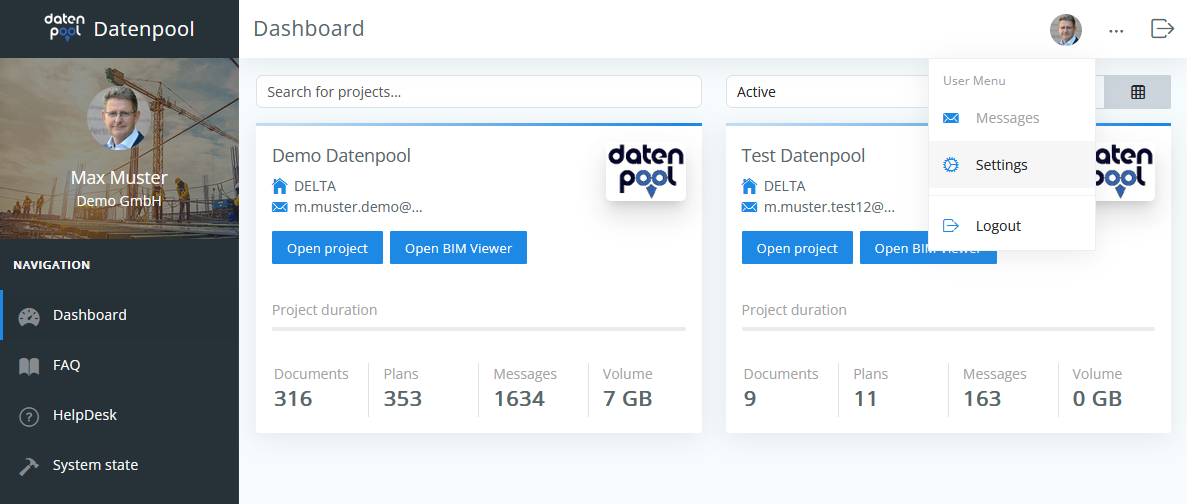 |
|---|
In addition to the contact details and photo for the user profile, the security settings can also be changed. The currently stored forwarding e-mail address can only be queried in the settings, a change of the e-mail forwarding is only possible through the helpdesk.
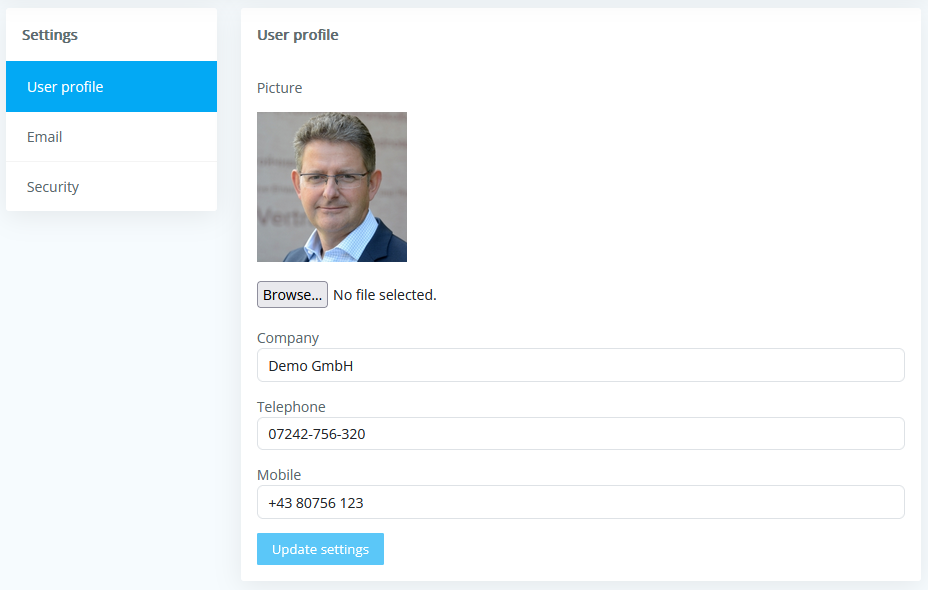
In the "Security" section, the current password can be changed and the settings for two-factor authentication can be made. When activating two-factor authentication, a 6-digit numerical code is also sent when logging in with username and password, which must be entered within 6 minutes. Without this changing numerical code, access to the data pool is not possible, which significantly increases the security of the system.
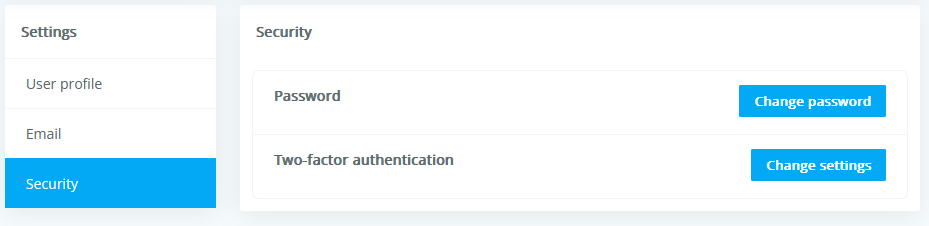
When activating twofactor authentication, you can specify whether the numerical code should be delivered via a Google or Microsoft Authenticator app, by SMS or by e-mail. The use of an e-mail address is only recommended for a company account with a project mail-box to which several people have access. The two-factor authentication settings can be changed again at a later time.
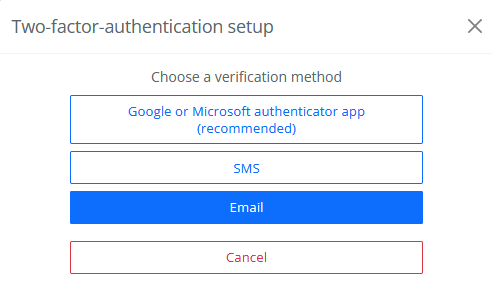 |
|---|
Setting the language
The user interface settings button in the header of the dashboard (button with 3 dots) can be used to set the desired language in addition to the visual display of the user interface.
The language setting is only valid for the dashboard, the selection of the language in the indi-vidual project databases must be made individually, whereby different languages may be available in different projects.
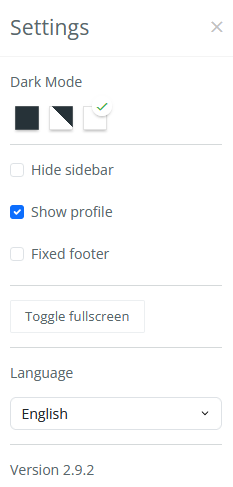 |
|---|