Working with messages
The data pool provides each user with a mailbox with their own e-mail address, which can be used to communicate with external persons. By clicking on the "Messages" tab, the personal mailbox is opened.
As an alternative to the personal mailbox, it is also possible to use a group mailbox for several people in a company. The group mailbox can be reached via a project email address, and the people involved can access all emails in the mailbox together, even though they are logged into the system with their personal access data. When sending an e-mail, the name of the user is displayed in addition to the project e-mail address.
 |
|---|
The mailbox has several views for managing mails:
- Inbox:
- the view shows all newly received mails
- Drafts:
- the view shows mails that have already been created but not yet sent. This view also stores mails that have been automatically saved by the system.
- Sent:
- this view stores the sent mails.
- Trash:
- the view contains all deleted mails.
- All messages:
- the view shows all the user's mails, including messages that have already been placed in personal folders.
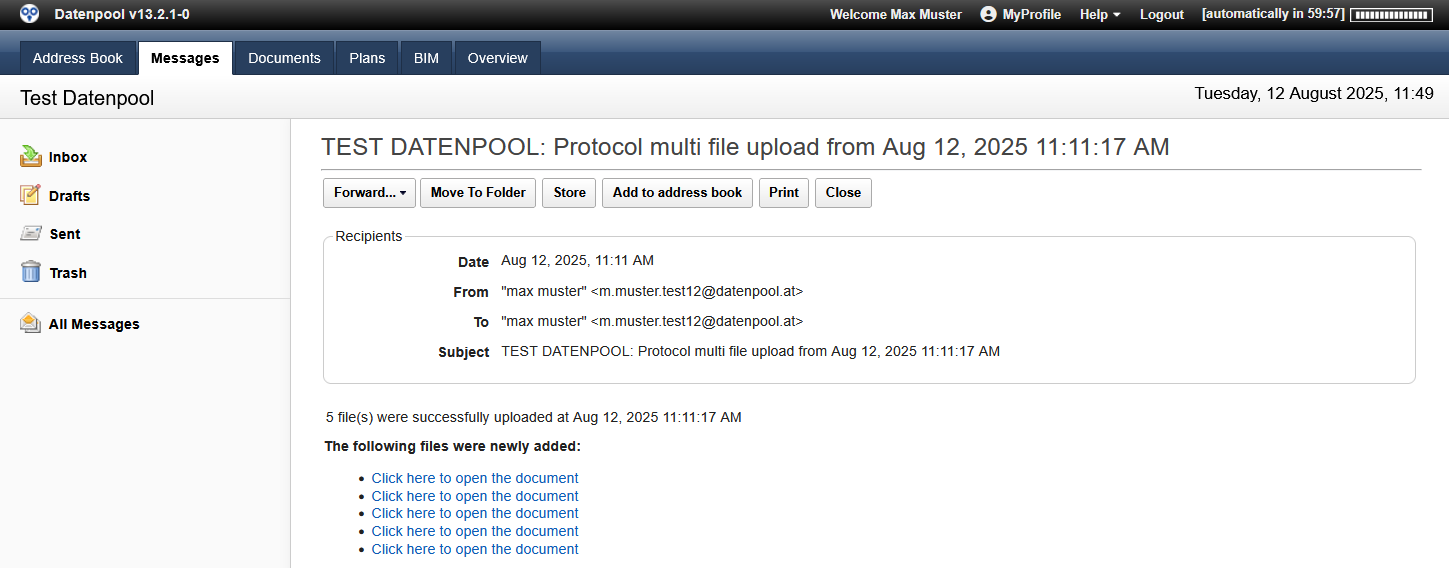 |
|---|
Incoming e-mails can either be moved from the inbox to personal folders or stored in the filing structure of documents and plans in order to make them available to other users.
Creating a New Message
Each user has his or her own e-mail address in the data pool. New messages can be created to communicate with external stakeholders. This function is particularly suitable for sending large files, as described in the chapter 8.1 Forwarding containers by e-mail.
To create a new message:
- Click on the "News" to open the inbox.
- Click the "New Message" in the header of the view.
- Click in the "Mail recipients select an address or enter a new address. The search for recipients can be done by entering any character, the search result is displayed immediately. The selection shows all address data that is available in the address book. In addition to addresses of individual persons, address groups can also be selected, which are displayed at the end of the selection list.
- Select one or more recipients by clicking or pressing the "Enter" key and repeat the process for the "Copy recipient“.
- Enter the subject and body of the message.
- Use the "Attach File" Attachments to be sent with the message.
- Click the "Send" to send the message. When the message is sent, it is automatically stored in the "Sent".
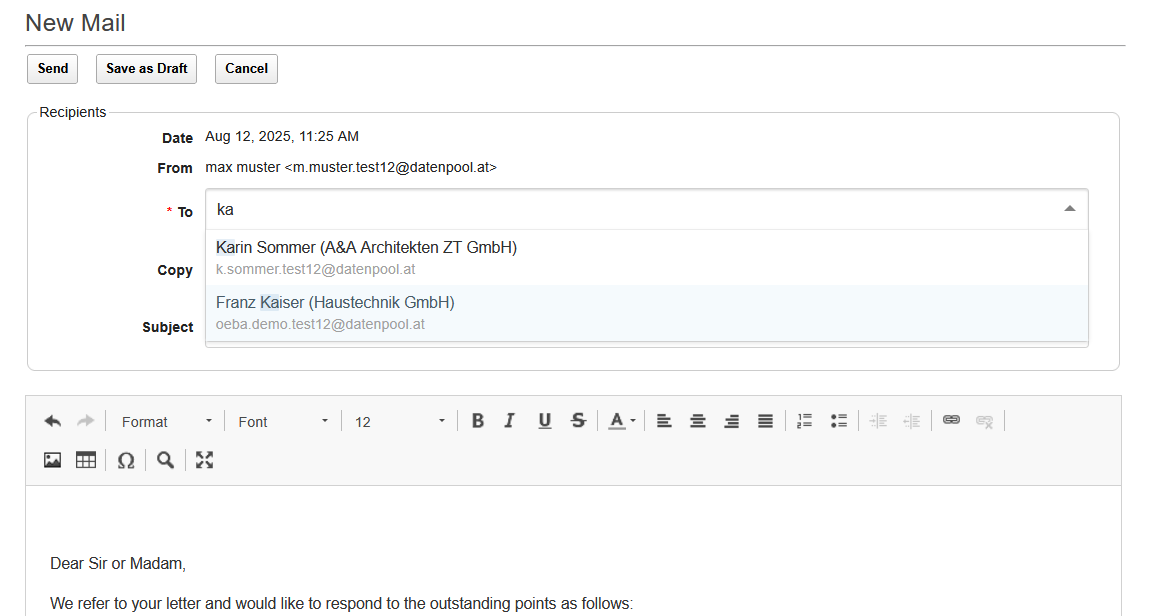 |
|---|
New messages are automatically saved by the system every 30 seconds. If the connection to the server has been lost or the new message has been left without saving, simply click on the "Drafts" view in the mailbox navigator and open the saved message for further processing.

Storing messages in the Documents tab
In the course of communication with external persons, it may be necessary to make important messages available to other data pool users.
In this case, incoming messages can be stored in document management or plan management and distributed to other users. In the course of filing, the message is converted into a pdf file so that it can be downloaded later by other users.
Stored messages are stored in the view with a green bar and can be deleted or moved to a folder. Alternatively, the message can also be moved to the trash while it is being filed.
To store messages in document management:
- Open the desired message by clicking on the label.
- Click on the "Discard" in the header of the message.
- In the dialog box, select the desired document type for the filing.
- Choose whether to remove the message from your Inbox after it's filed.
- Close the tray using the "Carry out".
- The system converts the message into a pdf document and creates a new container. In the newly created container, select the desired filing folders and enter the keywording.
- In the "Right" determines who is allowed to read or edit the document.
- Complete the process by saving and distributing the document.
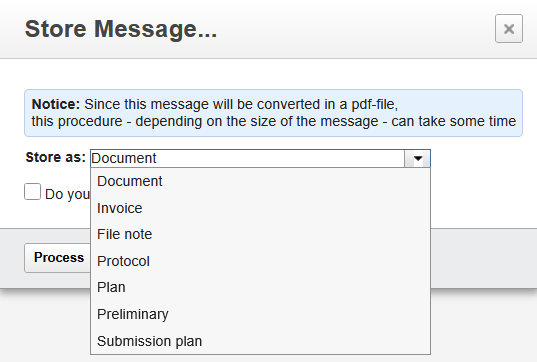 |
|---|
After completion of the filing process, the message is available to the authorized group of persons and can be downloaded like all other documents.
The filing itself as well as each download process are documented in the processing log, which is equivalent to a read receipt.
Message Forwarding
For each user, a message forwarding function is activated in the data pool. Incoming messages are automatically forwarded by the data pool to the specified email address, so you will always receive a message in your mail system when something happens in the data pool.
If the automatic forwarding of messages is not desired, this function can be deactivated via the helpdesk.
When you enter text with "Enter" to the new line, the system inserts a paragraph and the line spacing is 1.5 lines.
To get a simple line spacing, you have to switch to the new line with the key combination "Shift" and "Enter". This does not insert a paragraph, but a simple line spacing.
Adding Address to Address Book
Mail addresses from received or sent messages can be easily added to the address book. To add an address to the address book, click the address book icon in the message inbox. Alternatively, an e-mail address can also be created in the opened message via the "Add to address book" button.
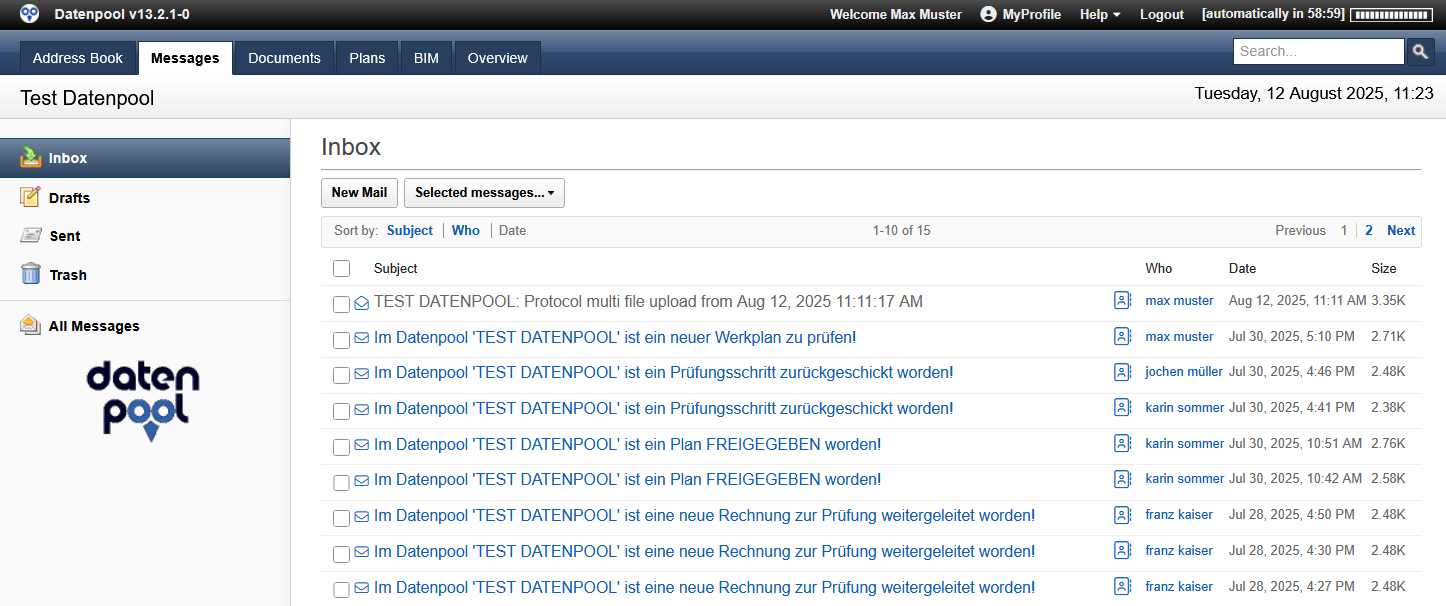 |
|---|
If the message contains several e-mail addresses, a dialog box prompts you to select one of the e-mail addresses for creating the entry in the address book. If you want to transfer several e-mail addresses from the message to the address book, the process must be repeated accordingly.
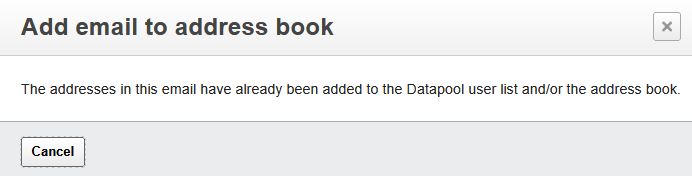 |
|---|
While saving a new address, the system checks whether an entry with the same e-mail address has already been created in the address book. If the specified email address already exists, the new entry cannot be saved. The corresponding information is displayed in a dialog box.
Moving Messages to Folders
Incoming mails can be moved to personal folders or stored in document management. The folder structure for filing in the personal mailbox is not predefined and can be created individually. The mails can be stored in personal folders directly from the open mail or via the view for all marked mails.
Here's how to move messages to your personal folder.
- Open the desired message by clicking on the label or select several messages in the view that should be moved to the same folder.
- Click on the "Move to Folder" in the footer of the opened message or the "Selected Messages - Move to Folder" in the header of the view.
- In the dialog box, select one of the existing main or subfolders, or create a new folder, and choose whether to remove the message from the Inbox after it is filed
- Close the tray using the "Postpone".
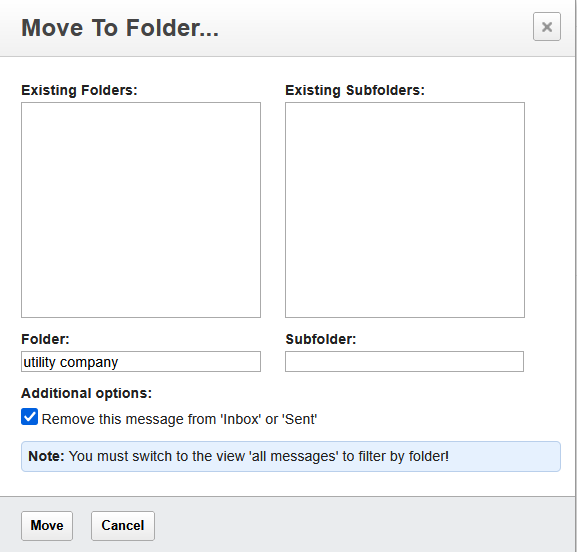 |
|---|
There are two folder levels available for storing messages. All folders can be freely defined and added to at any time, which gives you the opportunity to structure the filing as you wish.
By clicking on the "All messages" view, the personal folders with the stored messages are displayed. All senders of the stored messages are summarized in the Tag Cloud, and by clicking on an entry, all emails of this addressee are selected and displayed in the view.
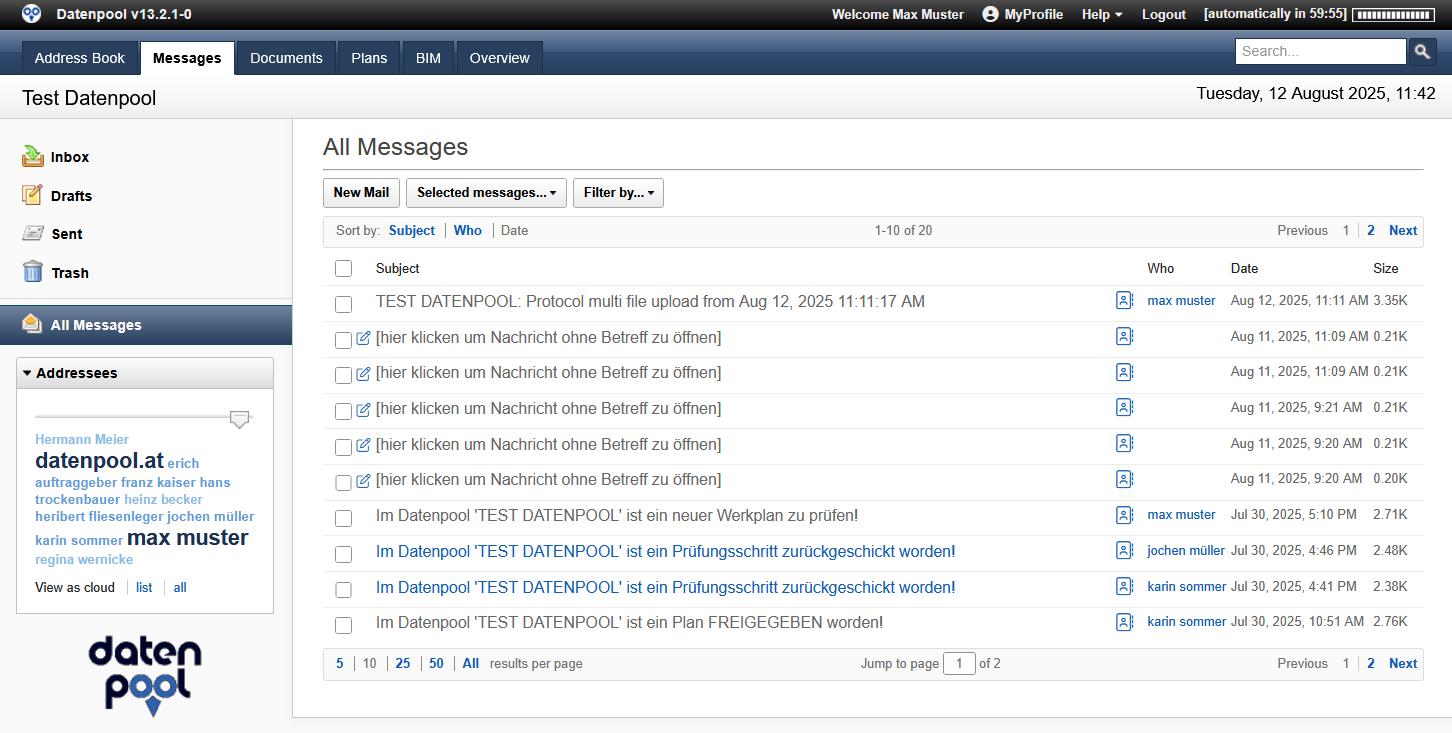 |
|---|