Versioning
With versioning, the data pool supports you in managing plans and documents and ensures that only the latest version is available in the view. Only one row is displayed in the view for each document or sheet, no matter how many versions have already been created.
In addition, it is possible to have a QR code printed by the system when uploading plans or documents, which can be used to check the status of the plan at any time using smartphones. This makes it possible to determine in real time, even on the construction site, whether an existing plan is still valid.
Versioning Documents and Plans
Depending on the configuration, document and plan types can be equipped with versioning. A distinction is made between editable and forced versioning.
With editable versioning, the user can decide whether to change the existing document or create a new version. With forced versioning, the document is no longer editable after saving, so a new version must be created for changes.
To create a new version of a document:
- Open an existing document of which you want to create a new version.
- Click the "New Version" to start versioning the document.
- In the dialog box, confirm "Check Out Versioning" the creation of the new version by clicking on the "Check Out" button. The system checks out the existing document to protect it from being modified by other users and creates a new version of the document.
- Make the changes you want in the new version of the document. In addition to the name and the storage folder, the file attachments, the keywords and the authorization can also be changed.
- Finish editing the new version by clicking on the "Save and check in new version". The new version of the document is saved and replaces the original document in the data pool view. At the same time, the index in the header of the document is updated, which automatically numbers the versions.
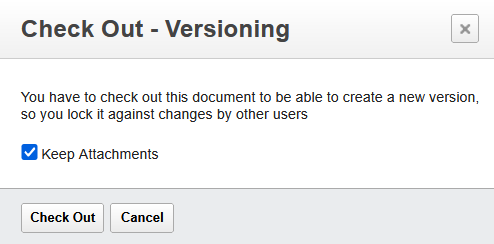 |
|---|
The draft for the new version is a copy of the current version and also contains all attachments from the last version. All input fields can be edited, the old attachments can be deleted by clicking on the trash can and selecting the new files via the "Upload files" button . Attachments that have not changed can remain in the draft of the new version and do not need to be reuploaded.
The authorization is also transferred to the draft for the new version and only needs to be edited if there have been changes.
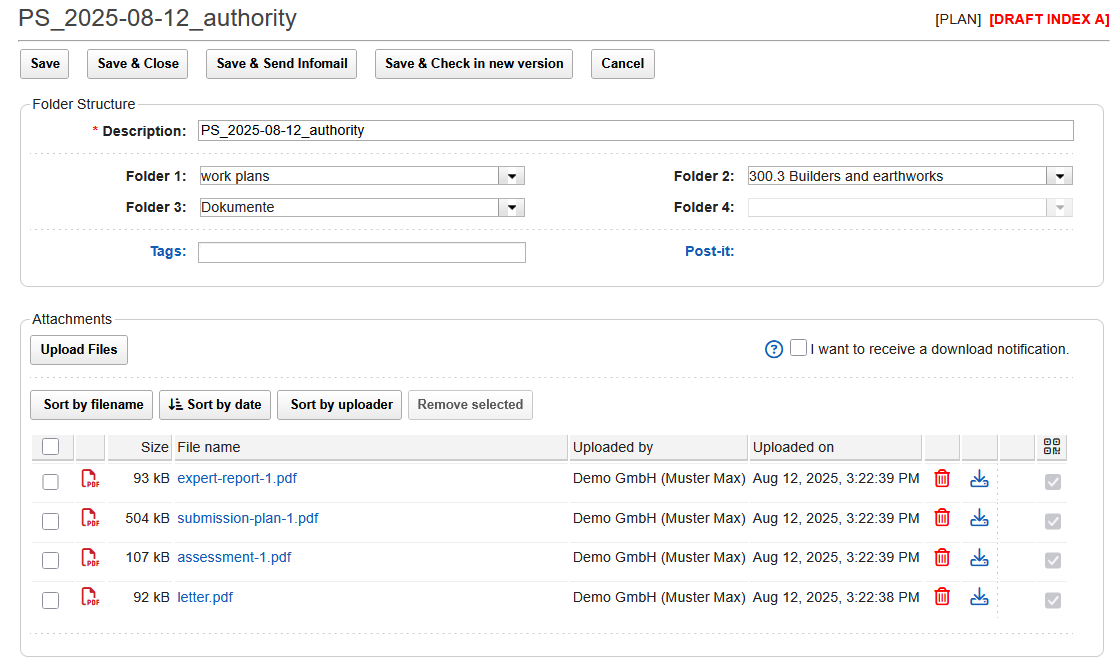 |
|---|
The "Save and check in new version" button turns the draft into the new version and is available to all authorized readers. The old version is removed from view and can only be opened by opening the valid version.
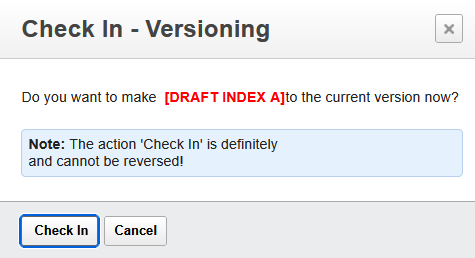 |
|---|
When you save and check in the new version, the old plan loses its validity. If the automatic imprint of a QR code is activated, the validity of printed plans can also be checked on the construction site in real time. The QR code can be checked by anyone, regardless of whether you have an account in the data pool or not.
The checkin of the new version is final and cannot be undone. As long as the new docu-ment has not been checked in, it is not visible to other users and can be edited and saved as desired. During this time, the predecessor document is still available to authorized users in read mode, and a status message in the open document indicates that the document has been checked out.
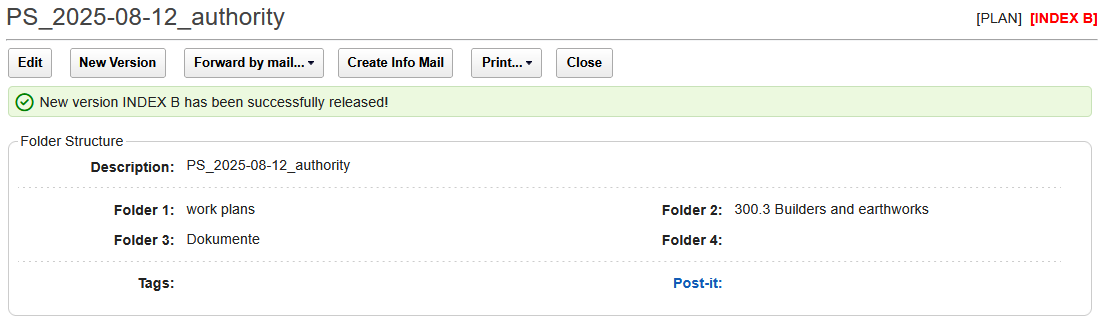 |
|---|
Discard New Version
If the new version of a document is closed again without saving, the currently valid document remains checked out and must be checked in again by the editor by clicking on the "Check In" button.
 |
|---|
If the draft of the new version of a document has already been saved, it can no longer be deleted. However, it is possible to continue working on the draft at a later date. In order to edit the draft again, the currently valid document must first be opened. The status message in the header of the opened document then indicates the new draft, which can be opened via the link.
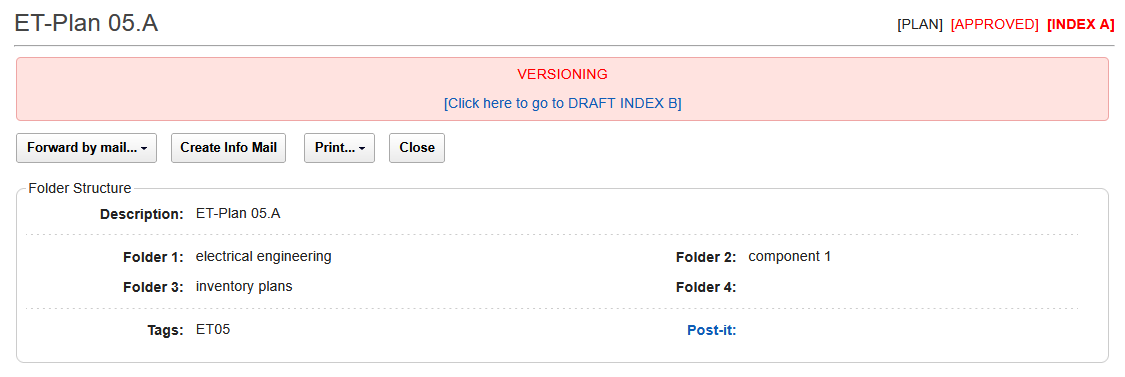
If you open a document or plan with a note that it has been checked out, you can expect a new version shortly.
If a document remains checked out for a longer period of time, it can be assumed that the person editing it made an error (for example, if the draft is closed again without saving).
In this case, it is necessary to contact the processor and point out the checked-out document.
Versioning with QR code
The data pool offers the option of automatically printing a QR code when uploading pdf files, which can be used to read out the status of the file. This function is available for both plans and documents and can be configured individually for each document or plan type.
To use this function, the desired position for the impression of the QR code must be defined. The location of the QR code is indicated by the coordinates x and y in millimeters from the bottom right corner of the sheet and defines the bottom right corner of the QR code.
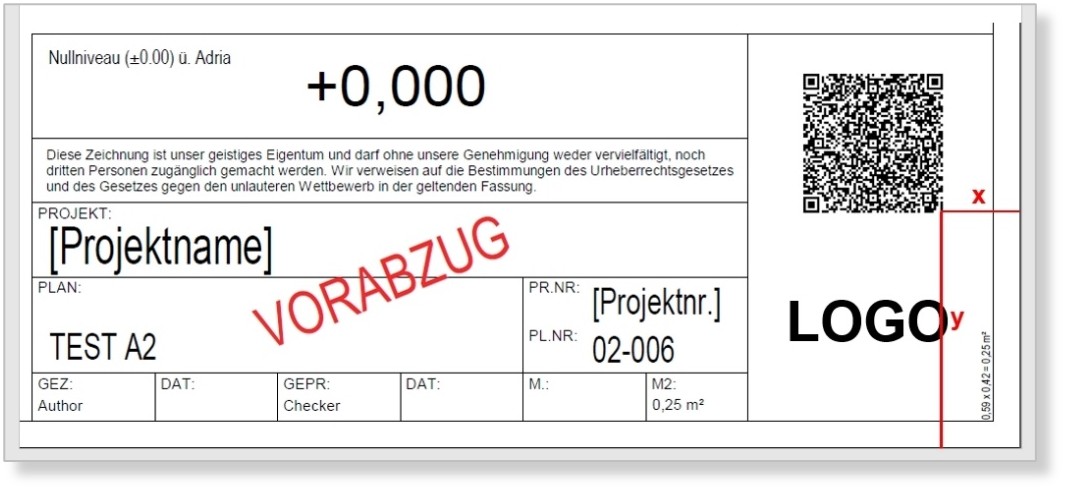
The QR code is printed in a size of 30 x 30 millimeters, existing texts or graphics at the specified position are overprinted.
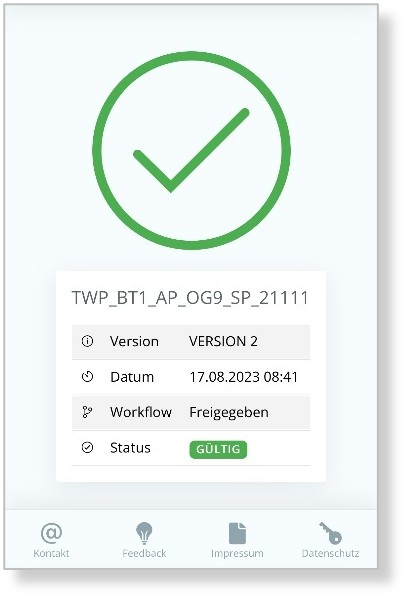
The information of the QR code can be read by anyone with a smartphone and camera, a separate account in the data pool is not required.
The status is displayed correctly even if not all attachments have been replaced in the course of versioning. The system recognizes the new attachments, and no new QR code is generated for plans that have not changed.