Manage and view BIM models
A separate register is available in the data pool for the management of BIM models. The structure and functionality of this tab is the same as for documents and plans, but there is only a very simplified filing structure: there is a main folder for each BIM model, subfolders are only created in exceptional cases when the number of BIM models is very large.
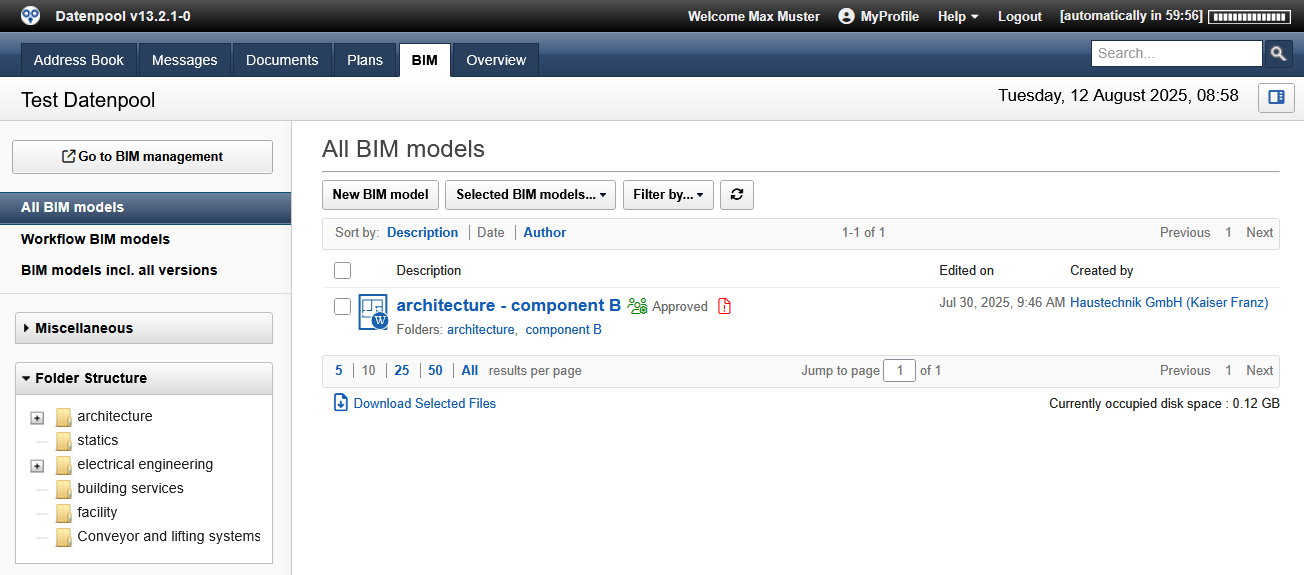 |
|---|
Create a new BIM model
To upload a new BIM model to the data pool, a new container must be created. The authorization system determines which people from the project team can create a BIM model.
Only one BIM model can be created per filing folder, so a separate folder must be created for each of the required BIM models. The permission to create and access the BIM model is defined together with the filing folder and cannot be changed by the user.
Each container holds up to 2 GB of data, and the maximum size of a single BIM model can be up to 1 GB. In the configuration, it is possible to define which file formats may be uploaded in the container.
Each container has a workflow for reviewing and approving the BIM model. This review workflow must have at least one review step – this is typically the BIM Manager, which then also decides whether the BIM model is released for display.
To create a new container to upload BIM models:
- Click on the button "New BIM Model" in the toolbar of the view. The new container opens.
- Lay out the filing folder for the new BIM model. Note that only one BIM model can be stored in each folder.
- Enter the relevant keywords and milestones or have the existing keywords displayed by clicking on the link "Keywords" and select the desired keywords.
- Click on the button "Upload files" and drag and drop the desired files into the dialog box. Optionally, in the dialog box, you can choose the "Select" - in a separate window, the explorer will then open for the selection of the desired files. To select multiple files from Explorer, the "Ctrl" key must be pressed.
- Close the Explorer window using the "Open" and start uploading all selected files by clicking on the "Upload".
- Repeat steps 5 and 6 if you want to upload more files.
- The permissions for persons and groups have been read by the system from the storage folder and are stored in the section "Eligibility" displayed. It is not possible to change the specified authorization.
- The "Workflow" section displays the specified inspection steps. The test run for BIM models must include at least one test step.
- Forward the new BIM model for review by clicking the button "Save & Forward for Review". Alternatively, you can enter the entries with "Save & Close" if the container has not yet been fully filled.
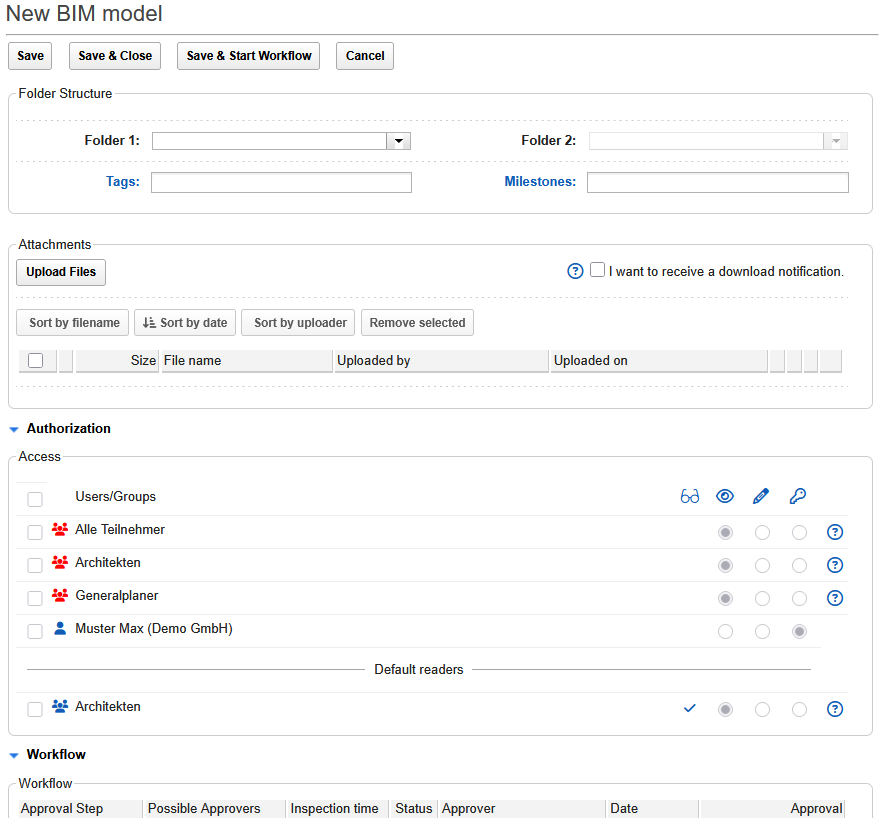 |
|---|
Sharing BIM Models for Display
The data pool provides a viewer that allows all project participants to open the BIM models using only the browser without any additional software. However, the BIM models are not automatically available for viewing, but must be released for display by the BIM coordinator.
To share a BIM model for viewing in the viewer:
- For the management of BIM models, special rights as a BIM coordinator are required. Open the BIM Model Manager in the dashboard or click on the button in the "BIM" tab "Open BIM Administration".
- In the BIM administration, all models that have already been released via the review workflow and can now be converted for display are displayed. Converting the BIM models is necessary because the browser requires a specific file format to display the BIM models. Select the BIM model from the view that you want to make available for display and click on the "Upload and convert"
- The selected BIM model is now converted by the system and rendered for display in the browser. The conversion starts immediately and can take a few minutes depending on the size of the BIM model.
- After completion of the process, a status message confirms the successful conversion. You can now release another BIM model for viewing or leave BIM Model Management.
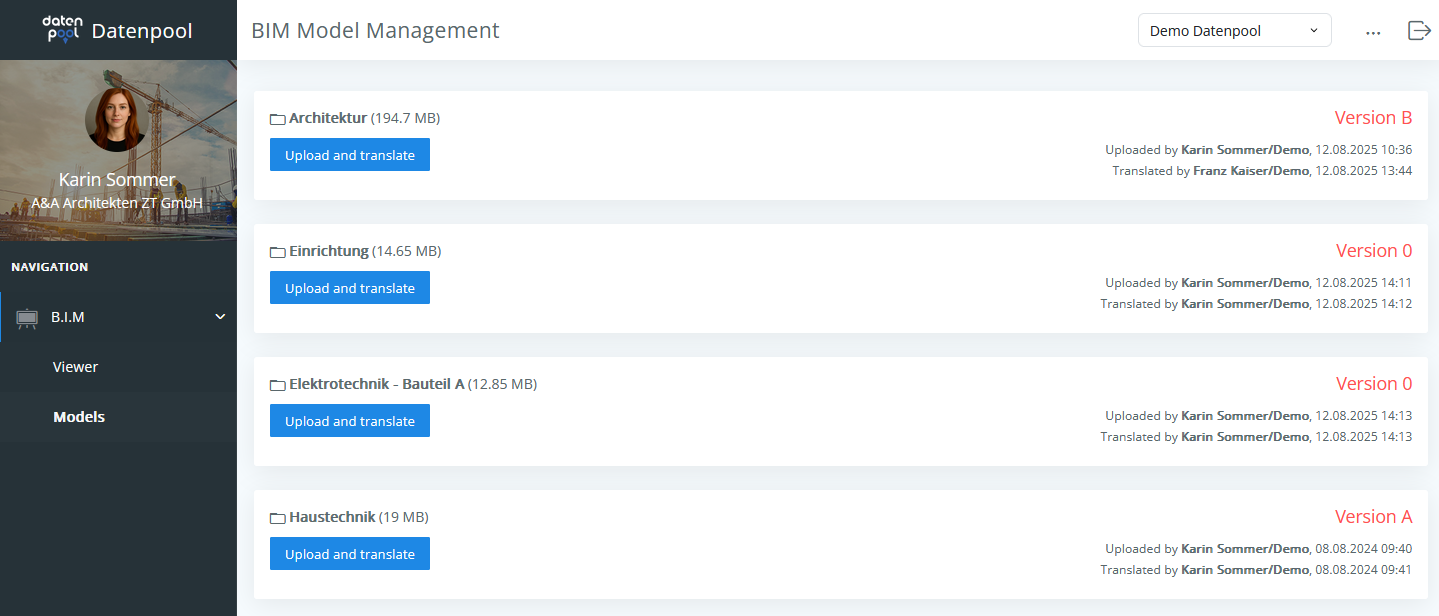 |
|---|
BIM model management gives you the option of making only selected BIM models available for viewing and of keeping working or partial models of specialist planners or executing companies only for review and approval. It is important that the review workflow must consist of at least one review step, and the assigned approvers then have the option of rendering the BIM models for viewing after the workflow is completed.
Reviewing and approving BIM models
When a new BIM model has been forwarded for review, you will receive a message from the system, using the link in this message you can open the container of the BIM model directly.
In addition, all BIM models that are pending review can be found in the "Workflow BIM Models" view. New unopened containers can also be recognized by the red banner on the container icon and are always listed at the top of the view.
To review a BIM model with workflow:
- You will be informed by e-mail about new BIM models that are due for review. Open the container and click the Editto switch to edit mode.
- To check the file attachments, they must be opened by clicking on the file name. Since the BIM models are not rendered until the container is released for display, a local viewer must be available to review the BIM models. In addition to the BIM model, the container can also contain other file attachments that are relevant to the review.
- As a reviewer, you have full access to the container and can therefore edit the filing folder, the keywording, and the milestones. The name of the BIM model and the authorization are read from the filing folder and therefore cannot be edited. It is also possible to edit the other files forwarded for review, and further attachments such as sketches or technical data sheets can be uploaded in the course of the check.
- In the "Workflow“ In edit mode, a text field is available in which texts relevant to the check can be entered. Examrelevant files can be uploaded to the existing attachments in the "Attachments" section.
- There are 2 or three options available for testing, depending on the configuration. A click on the button with the green hook sets the status of the container to "Released". If necessary, an organizational note can be entered in the text area.
Clicking on the button with the yellow tick sets the status of the container to "Conditionally Released". The required changes can be described in the text area or a reference to an uploaded attachment with the details can be made. The container has been released with the specified changes.
Clicking on the button with the red cross sets the status of the container to "Rejected". The required changes can be described in the text area or a reference to an uploaded attachment with the details can be made. The contents of the container have been rejected, the data must be revised and reuploaded for a new check. With this option, the workflow is canceled, the other reviewers and the creator of the document are informed about the status by e-mail. - Close the processing of the container by clicking on the "Save & Complete Verification Step". The selected inspection option is processed by the system and the next inspectors are informed by e-mail.
The Permission section shows the current access for people and groups in color. People and groups with blue icons have read access, while red icons do not have access in the current workflow step. Workflow reviewers are marked with green icons and have full access rights while editing their review step, which allows the entire document to be edited.
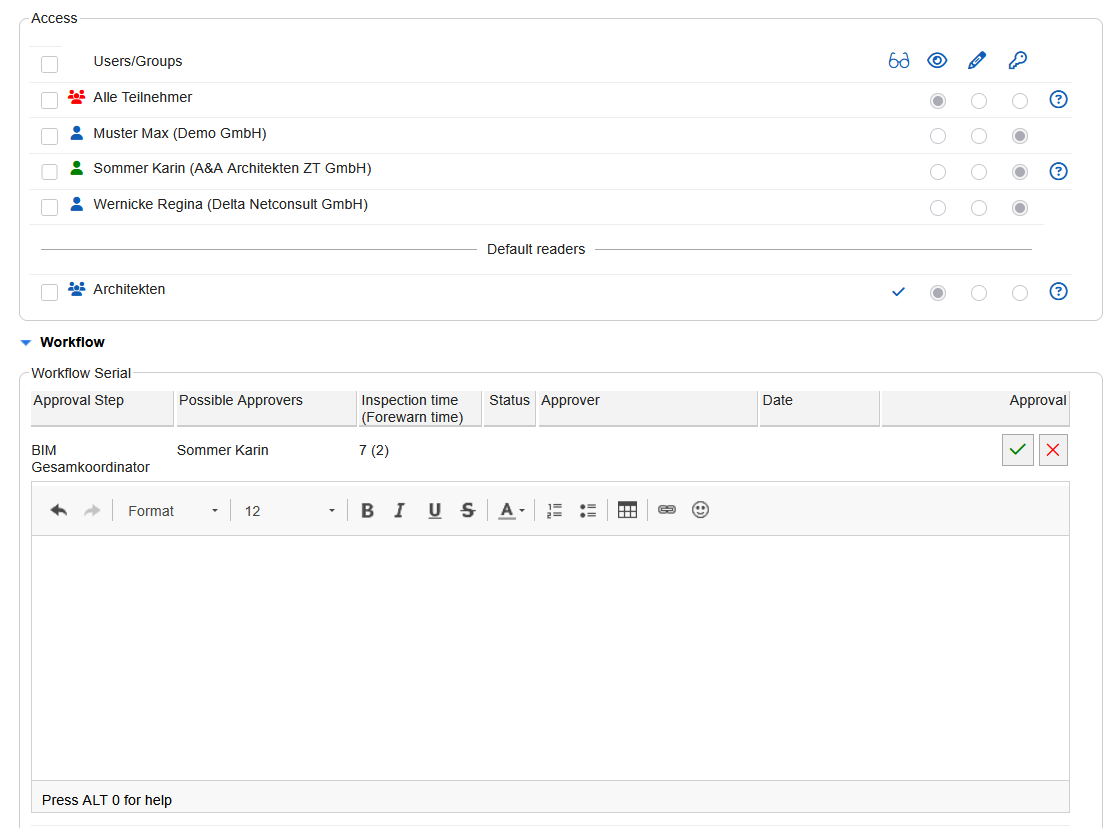 |
|---|
In the text field of the inspection section, information related to the inspection can be entered. Associated attachments must be uploaded directly to the "Attachments" area and are structured there according to the creator. All recorded information and attachments are documented in the workflow container and can be retrieved later at any time. All subsequent reviewers can also access the added information and attachments in read mode.
If a BIM model has been released by means of standard approval, any notes or conditions in the text field are invalid! The creator of the plan is not informed of the conditions recorded and the plan is immediately visible to all registered readers after approval and can no longer be edited by the creator.
Versioning BIM Models
In contrast to the creation of a new BIM model, the versioning of a BIM model always takes place from the open container. In addition to the creator of the container, anyone with full access rights can also create a new version.
The old versions of the BIM model remain accessible and can be opened from the current container via the "Versions" area.
To create a new version of a BIM model:
- Open the container of an existing BIM model of which you want to create a new version.
- Click the "New Version" to start versioning the document.
- In the dialog box, confirm "Check Out Versioning" the creation of the new version by clicking on the "Check Out" button. The system checks out the existing document to protect it from being modified by other users and creates a new version of the document.
- Delete the old BIM model in the "Attachments" section by clicking on the trash can and upload the new version of the BIM model. Change or add to the tags and milestones in the container as needed.
- Finish editing the new version by clicking on the "Save and forward for review". The new version of the document is saved and forwarded to the first reviewer for review.
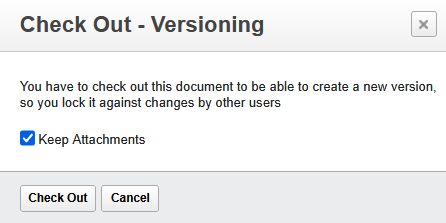 |
|---|
The draft for the new version is a copy of the current version and also contains all attachments from the last version. All input fields can be edited, the old attachments can be deleted by clicking on the trash can and selecting the new files via the "Upload files" button .
Attachments that have not changed can remain in the draft of the new version and do not need to be reuploaded. For BIM models, the authorization is automatically read from the folder and cannot be edited in the container.
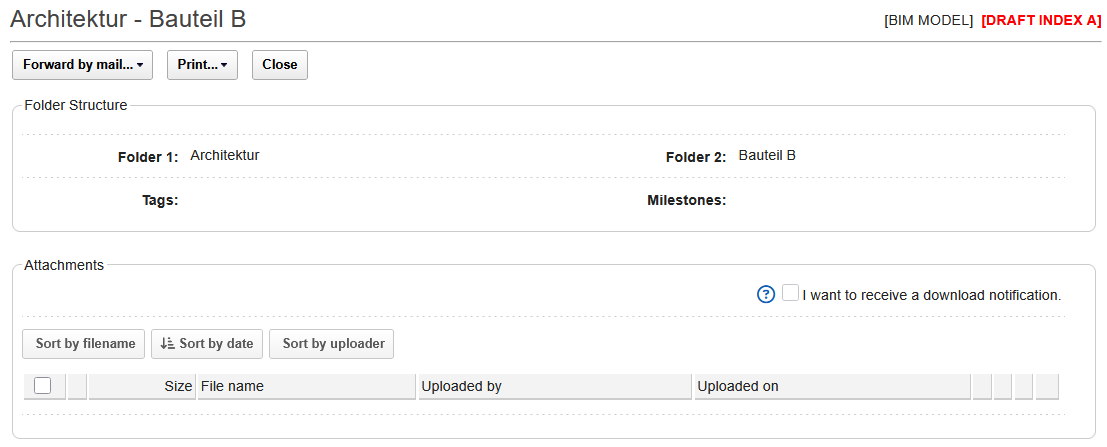 |
|---|
Forwarding the new version for review is final and cannot be undone. As long as the new BIM model has not been forwarded for review, it is not visible to other users and can be edited and saved as desired. During this time, the previous BIM model will continue to be available to authorized users in read mode, and a status message in the open document indicates that a new version is in preparation.