The structure of the Datenpool
The data pool has a modular structure and can be individually configured to meet the requirements of the project. Therefore, different tabs, filing folders and functions are displayed depending on the project.
The authorization system controls access to documents, filing folders and the creation of new documents, so the elements of the data pool can differ for different users in a project.
The structure of the data pool, such as modules, filing folders, creation rights and workflows, is usually determined by the client in coordination with project management and consultants. Changes or additions to the system are coordinated by the responsible project manager in the project team and passed on to the administration of the data pool for incorporation. It is not possible for users or workflows to be created by users.
The module
The available modules in the data pool are displayed as tabs in the header. By clicking on the respective tab, the desired module can be opened.
Depending on the configuration set, different modules may be available in different projects. In addition, it is also possible that additional modules will only be activated in the course of the project and expand the range of functions.
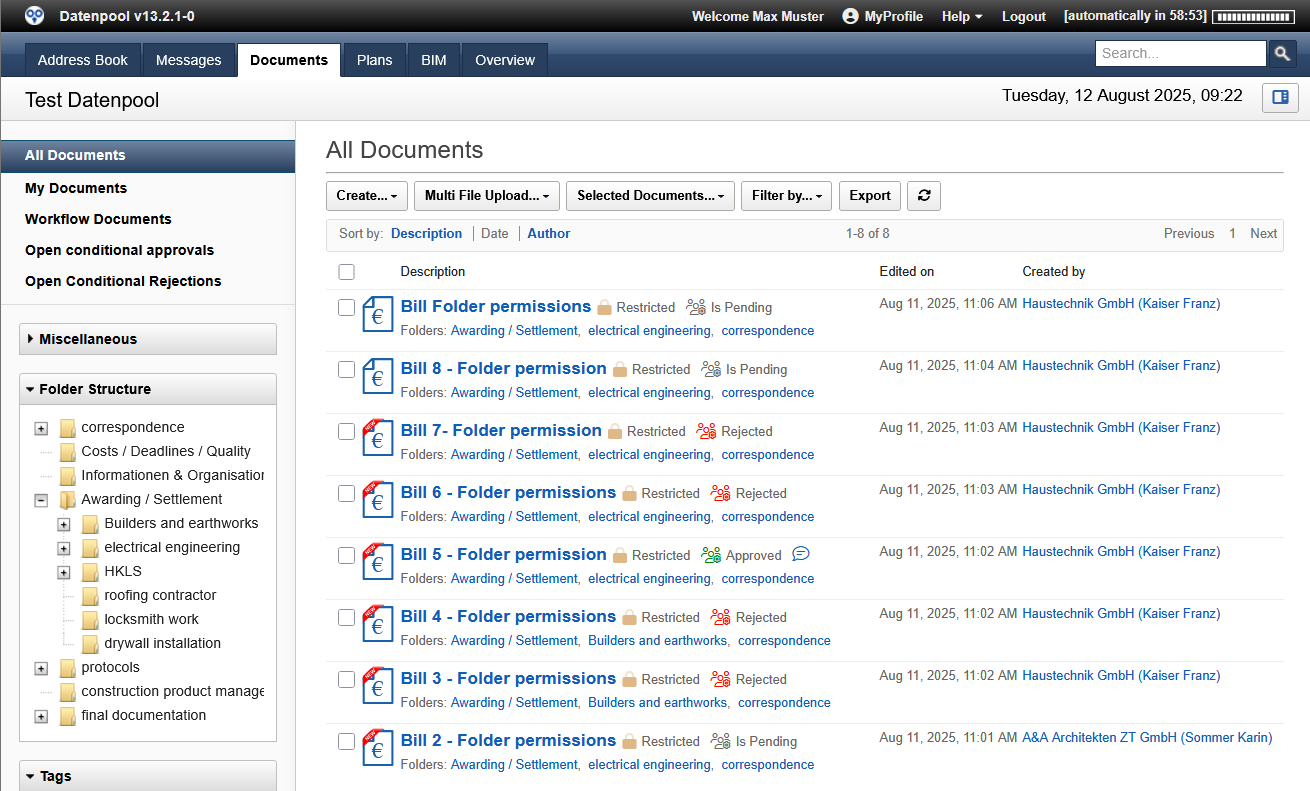 |
|---|
Folgende Module stehen im Datenpool zur Verfügung:
- Adressbuch
- Nachrichten
- Dokumente
- Pläne
- BIM
- Übersicht
- Archiv
Views, Folders, and Tags
In the left column of the browser window are the navigation elements for displaying the different views as well as the filing folders and keywords.
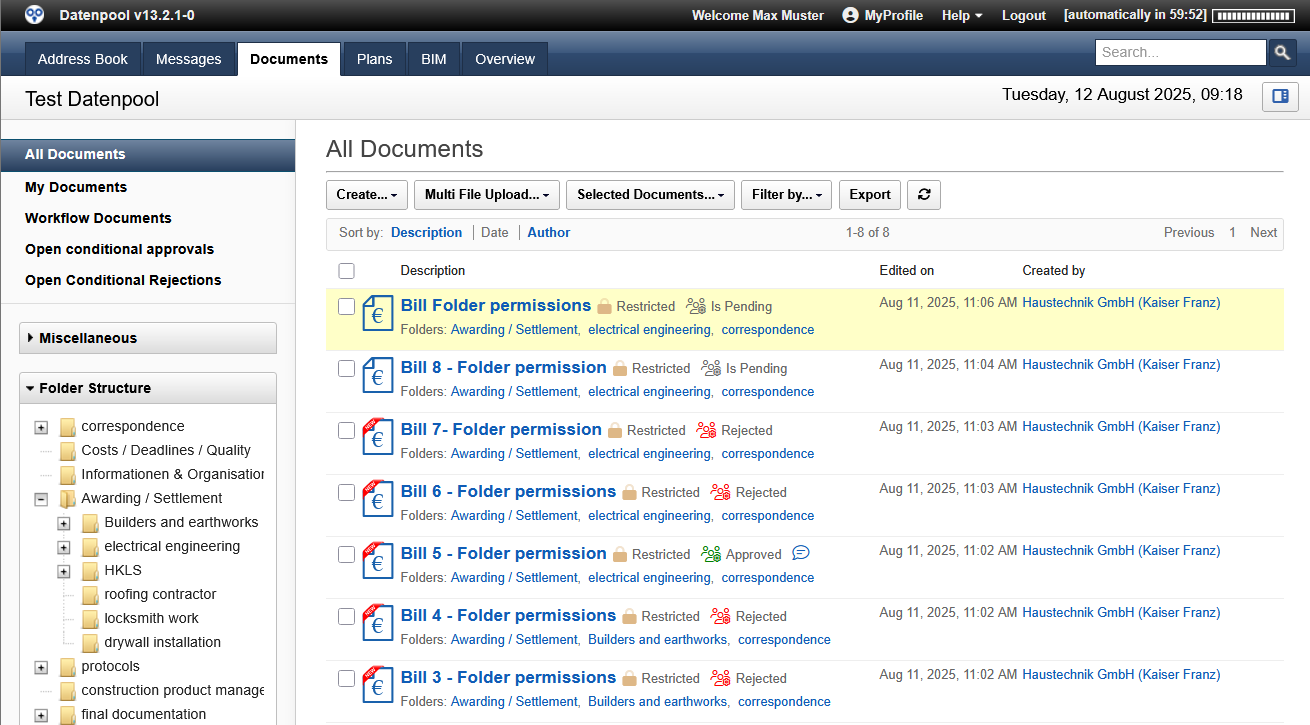 |
|---|
When you select one of the views in the Navigator, the corresponding documents are displayed in the data area on the right.
- All documents:
- The view shows all documents to which the user has read permission
- Own documents:
- the view lists all documents created by the user
- Workflow Dokumente:
- the view gives an overview of all documents with workflow that are currently under review and to which the user has read permission.
- Open Conditional Shares:
- The view shows all documents that have been conditionally released but have not yet been revised by the creator.
- Archived Documents:
- the view shows all documents that have been moved to the archive.
- Follow-ups:
- the view shows all active followups of the user.
- Overview Downloads:
- the view shows all documents with download information
The documents of a view can be further filtered via the filing folders and keywords. The structure of the folders in document management and plan management can be organized up to 15 levels deep, and the number of filing folders is not limited.
Setting the Window Width
If the field for displaying the filing folders becomes too narrow, it can be enlarged with the mouse. To do this, move the mouse pointer to the right edge of the field until a double arrow appears. Now hold down the left mouse button and drag the field to the right until the required size is reached.
Alternatively, the window width can also be defined in the personal profile, the set value will take effect with the next login and will be the default setting in the future.
Drop
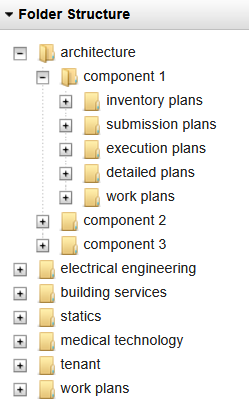 |
|---|
By clicking on a filing folder, only those documents that are assigned to this folder are displayed, regardless of which of the subfolders they are located in.
This allows you to search for documents in a folder without knowing which of the subfolders contains the documents you are looking for.
Details on how to search for documents, including the filing folders, can be found in the chapter "4.
To open a filing folder without the documents already being filtered, click the square with the plus sign to the left of the filing folder. The folder level opens and the folders below it are displayed.
As a third element for filtering data, clouds with keywords are available in the Tag Data Pool . Depending on the frequency of the terms used, they are displayed in the Tag Cloud in different sizes. If the mouse pointer is hovered over a term without clicking on it, the number of available documents is also displayed.
In addition to the public keywords, each user has access to a tag cloud with personal keywords – so-called post-its . This feature gives you the ability to assign personal keywords to any document in order to structure relevant documents.
The personal keywords are not visible to other users in the system.
Details on how to search for documents including keywords can be found in the chapter "4.
The Data Area
The filtered documents are displayed in the data area. By default, it is sorted by the date of the last save, with the most recent documents arranged at the top. Alternatively, you can also sort alphabetically by the name of the documents and by the author.
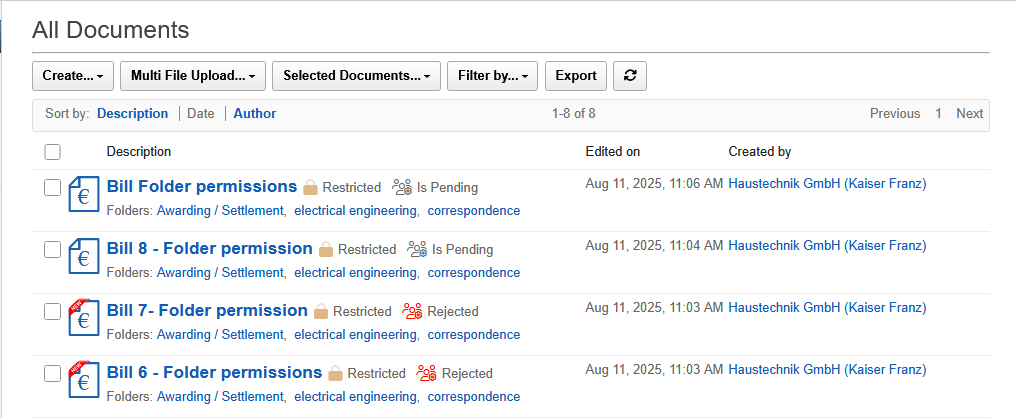 |
|---|
In the data area, document containers can be opened to view details, download file attachments, or add personal keywords. Clicking on the name of a document opens the container.
Unread documents that have not yet been opened are marked with a red banner that says "NEW".
As an alternative to opening a document, the view can also be expanded to download file attachments. To expand a document, click the double arrow next to the edit date.
The details of the document with the existing file attachments are displayed, and clicking on the file name starts the download of the file attachment.
After opening a document, you can use the "Close" button to return to the last view. The most recently set filters for selecting documents are restored by the system and do not need to be set again. Alternatively, you can use the browser's "back" button to return to the last view without losing the last filters you used.