Search for Documents
The data pool provides extensive functions for searching for documents that are very easy to use. The search options for the filing folders and the public and private keywords can be linked to the full-text search and the search by date or person.
Search in filing folders
To display documents of a specific filing folder, select the folder in question with one click. The corresponding documents are displayed in the data area, and the current filter is in-cluded in the header.
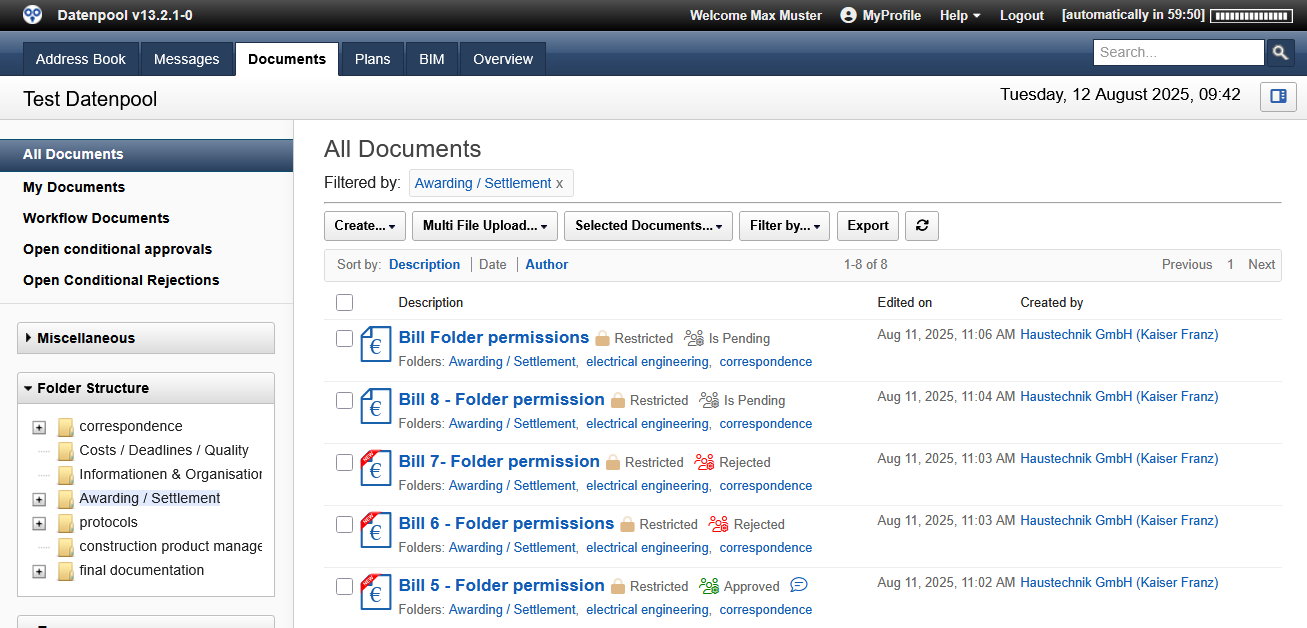 |
|---|
If the search result is still too large, further selection criteria such as keywords, full-text search or filters by date and persons can be selected. Alternatively, you can click directly on the links of the displayed documents to refine the search. As an active link, filing folders, keywords and authors are displayed there.
The search filters can be combined with each other as desired, the list of filters used is dis-played in the header. If a filter is no longer needed, it can be removed from the list by cli-cking on the "x", and the displayed documents are updated automatically.
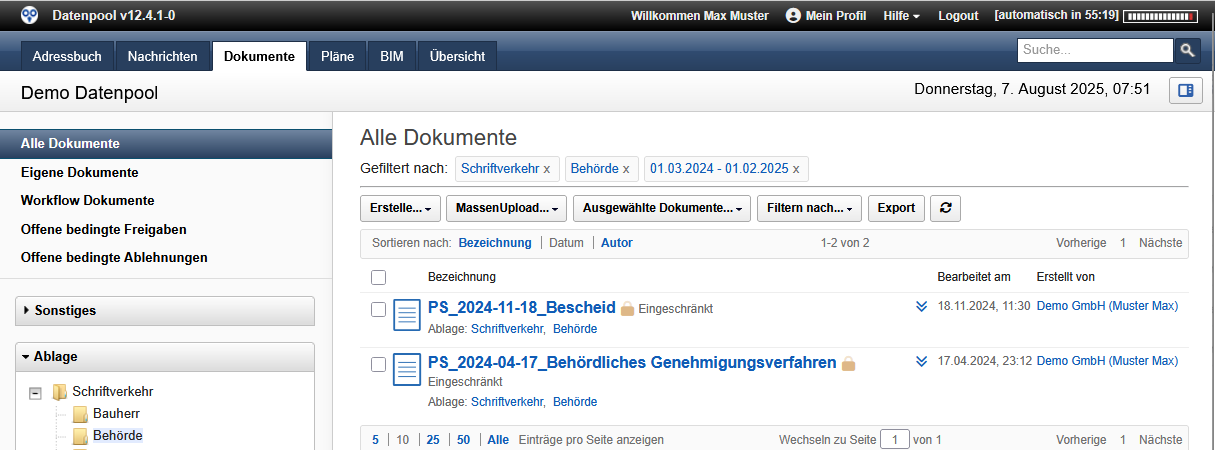 |
|---|
When selecting a new main folder, all existing filters are deleted and the new filter is displayed in the header.
If you want to end the search, click on the "All documents" view. All existing filters will be cleared and the system will return to the default display.
Search for keywords
To display documents with a specific keyword, the relevant keyword must be selected in the Tag Cloud with one click. The corresponding documents are displayed in the data area, and the current filter is included in the header.
If the search result is still too large, further selection criteria such as filing folders, full-text searches or filters by date and persons can be selected and combined with each other as desired. The list of filters used is displayed in the header, individual filters can be removed there if they are no longer up-to-date. Selecting a filing folder deletes all existing filters, so searching for documents or plans should always start with selecting the filing folder.
Alternativ zur Tag Cloud können die Schlagworte durch einen Klick auf die Schaltfläche am unteren Rand auch als Liste angezeigt werden. Die Tag Cloud zeigt die 30 am häufigsten verwendeten Begriffe, unter der Option „Alle“ können sämtliche Schlagworte eingeblendet werden, die dann in einem eigenen Dialogfeld angezeigt werden.
As an alternative to Tag Cloud, the tags can also be displayed as a list by clicking on the but-ton at the bottom. The Tag Cloud shows the 30 most frequently used terms, under the "All" option all keywords can be displayed, which are then displayed in a separate dialog box.
In addition to the public keywords, each user has access to a tag cloud with personal post-its . This feature gives you the ability to assign personal keywords to any document in order to structure relevant documents. The personal tags are not visible to other users in the system.
The keywords in the tag clouds are also filtered when a filter is set, so only those keywords are displayed that also occur in the filtered subset of documents.
Selecting another keyword from the tag cloud refines the search result by one level.
Search by document type
To display documents that correspond to a certain type, select the function "Filter by ... - Document type" in the header. The desired document type can be selected in the dialog box. The "OK" button completes the entry and starts the search.
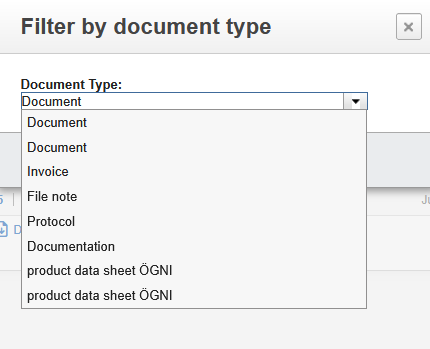 |
|---|
The search result is displayed in the data area, and the header includes the current filter. The search by document type can be combined with all other search functions as desired.
Alternatively, you can click on the icon of the document type you are looking for in the view. The selected document type is displayed in the data area.
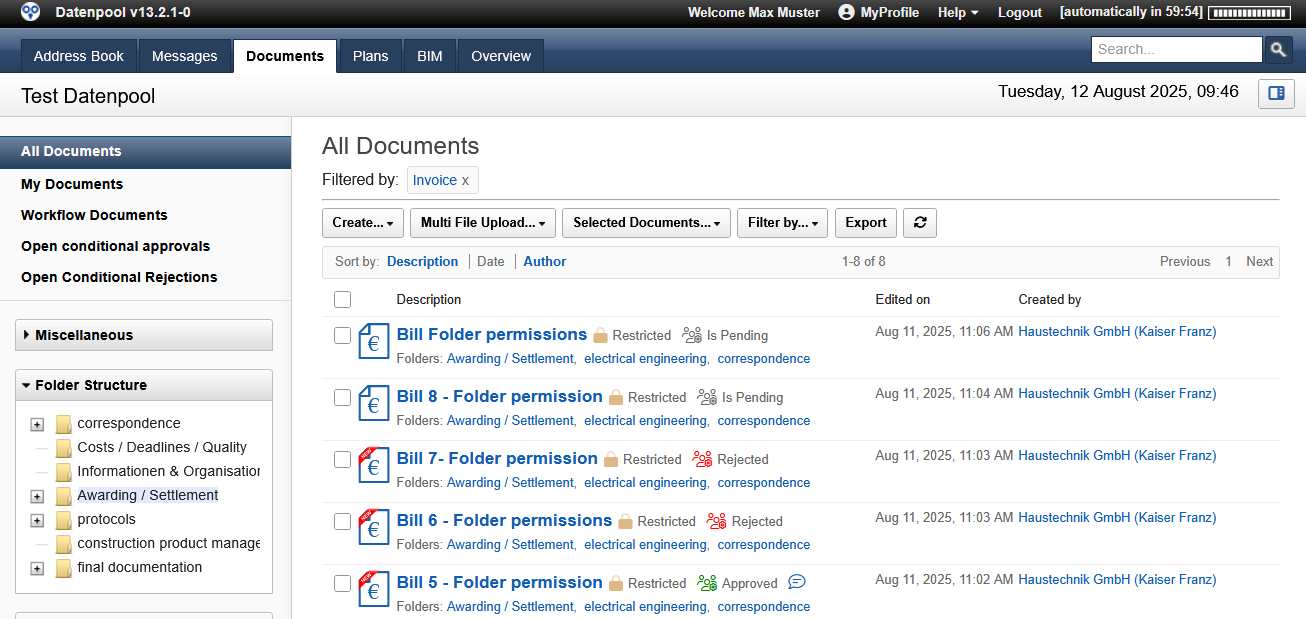 |
|---|
Search by Workflow Status
To display documents that have a certain status in the workflow, select the "Filter by ... - Workflow Status" function in the header. In the dialog box, select the desired workflow status for the search. The "OK" button completes the entry and starts the search.
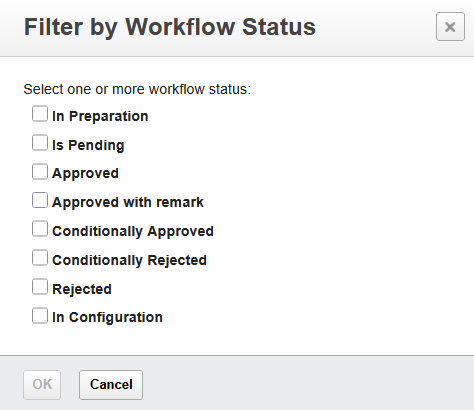 |
|---|
All documents that correspond to the selected status are displayed in the data area, and the current filter is included in the header. The search by workflow status can be combined with all other search functions as desired.
Search by Permission Group
To display documents that can be read or edited by a specific group of people, select the "Filter by ... - Group" function in the header. In the dialog box, select the desired authorization and the group you are looking for for the search. The "OK" button completes the entry and starts the search.
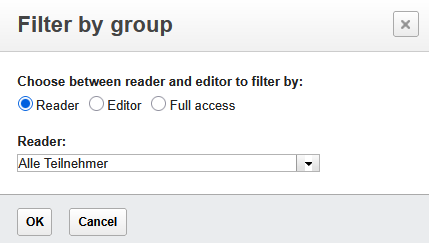 |
|---|
All documents that can be read by the selected group and to which you also have access yourself are displayed in the data area, and the current filter is carried in the header. The search for readers can be combined with all other search functions as desired.
Full-text search
As a further search function, a full-text search is available in the data pool, which can be combined with the other search functions as desired. The entered term is also searched for in all documents and file attachments that provide ASCII text during the full-text search.
Search for documents with the full-text search:
- In the search box at the top right, enter the term you are looking for.
- Click on the magnifying glass or press the "Enter" key to start the search process
- The view displays all documents that contain the search term. The header displays the filter with the searched term.
- If the search result is still too large, repeat steps 1 to 3 with another search term. The view displays all documents that contain both search terms.
- If a search term does not produce the desired result, it can be removed from the list of filters by clicking on the "x".
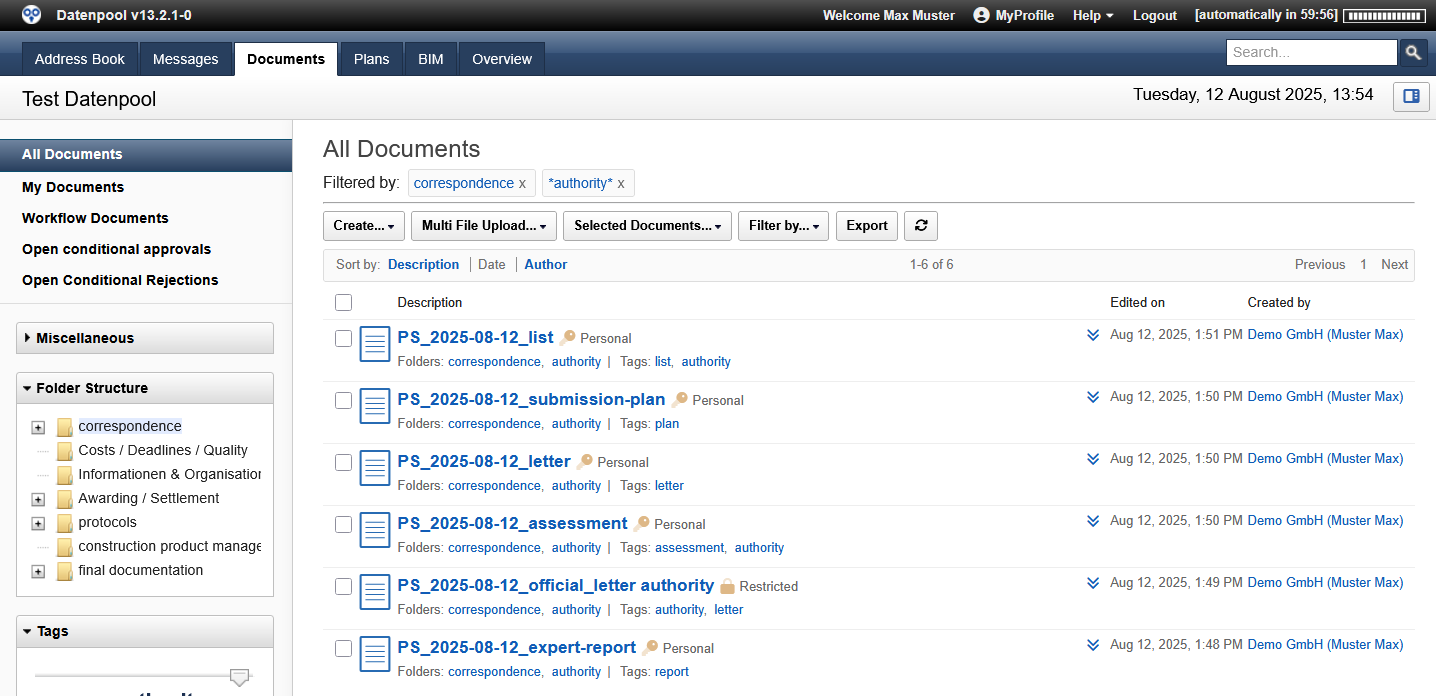 |
|---|
If the exact name of the searched term is not known, a placeholder can also be used in the full-text search. The asterisk "*" is used as a placeholder. The search term "bescheid*" finds all compound words that begin with the term "bescheid".
The wildcard can be used both before and after a term. The search term "*bescheid*" finds all compound words that contain the letter combination "bescheid", regardless of whether there are other letters before or after the term.