Workflows
An important function for the handling of projects are review and approval workflows for documents and plans. Workflows enable a standardized process for testing and approval and provide a variety of possible configurations and variants in terms of the number and order of inspectors and the permitted inspection time. By defining all the necessary parameters when creating the data pool, the workflows for the creator of a document are very easy to use during the ongoing project.
Basics
With the definition of workflows, the entire review and approval run for documents and plans can be determined, whereby a workflow is always associated with a specific document or plan. As documents and plans are reviewed and approved, read permission may also change. Documents that are under review can only be read by the reviewers and the default readers. With the release, the document or plan becomes visible to all selected readers.
If the document or plan is rejected, the creator receives information from the system. The changes must be incorporated by the creator and the workflow must be restarted.
For each inspection step, an audit period can be stored, which is available for the inspection. In the "Workflow Documents" or "Workflow Plans" view, all open workflows are displayed in the form of a traffic light system, which provides information about the remaining review time.
Basically, a distinction is made between two types of workflows: In the serial workflow, the inspection steps are carried out one after the other in a fixed order. Each individual auditor therefore has the specified audit period at his disposal.
In the parallel workflow, all reviewers receive a request to review the document or plan at the same time. The order of the examiners is arbitrary, the specified audit period applies to all examiners together.
serial Workflow
- graph_LR
- image
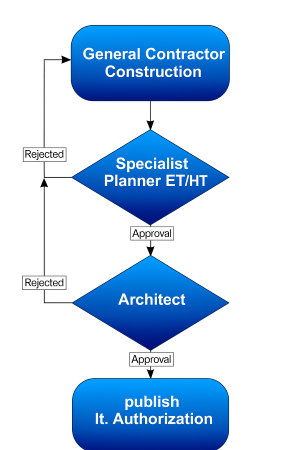
parallel workflow
- graph_LR
- image
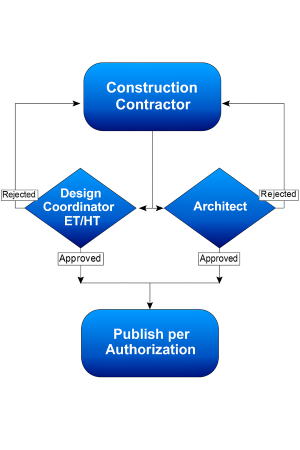
In addition to the standard release, a conditional release can also be defined for workflows . In the course of the audit, the auditor has the option of prescribing conditions under which the document or plan is approved. The creator of the document or plan must incorporate these conditions and then upload the modified version to the system.
standart release
- graph_LR
- image
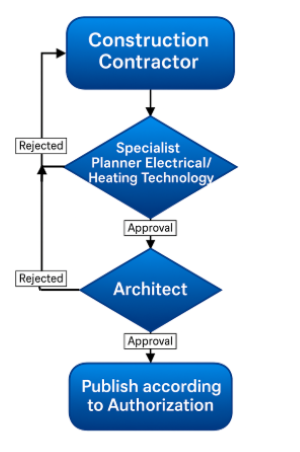
conditional release
- graph_LR
- image
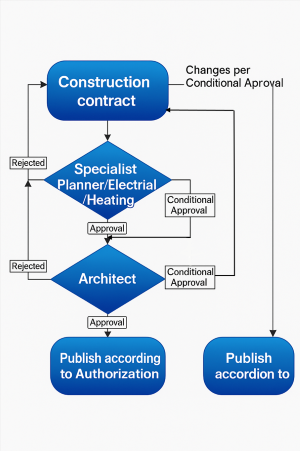
Once a plan has been reviewed and approved with conditional approval, the plan must be uploaded after the changes have been incorporated into the system, otherwise it will not be available to the project team. The updated plan no longer goes through a workflow because it has already been released.
Workflows can be combined with versioning to create an integrated function. To create a new version, the shared document must be opened and versioning must be started via the "New version" button. The process corresponds to the steps described in chapter 6. Versioning, instead of the checkin, the finished document is forwarded for review and thus goes through the defined workflow.
Creating Documents and Plans with Workflow
Depending on the configuration, documents and plans can be equipped with different review and approval workflows. The number of approval levels is predefined in the system and can vary depending on the document type. In addition, the examination steps can be carried out in parallel or in series and can be carried out by a dedicated person or alternatively by several people.
To create a document or plan using Workflow:
- Create a new document or plan using the "Create...", fill the filing folders and upload the required attachments.
- Open the pane "Eligibility" and select the people and groups you want to have access to the document after it's approved. Optionally, you can also select people and groups as "Authorized Editors", which should be given editing rights to the document before the workflow starts.
- In the "Workflow“ you can check the specified inspection steps. Depending on the configuration, it is also possible to adjust the inspection steps.
- Change individual checkers by opening the selection box or disable individual checkers if necessary. Modification of inspection steps is only possible if this function has been configured for the current workflow.
5 Start the workflow by clicking the "Save & Forward for Review" when all input in the document is complete. Confirm the security prompt in the dialog box to start the workflow.
Once the document has been forwarded for review, the creator is no longer able to make changes to the document. The view shows the current audit status, and when you hover over the audit status, the details of the workflow are displayed in an info box.
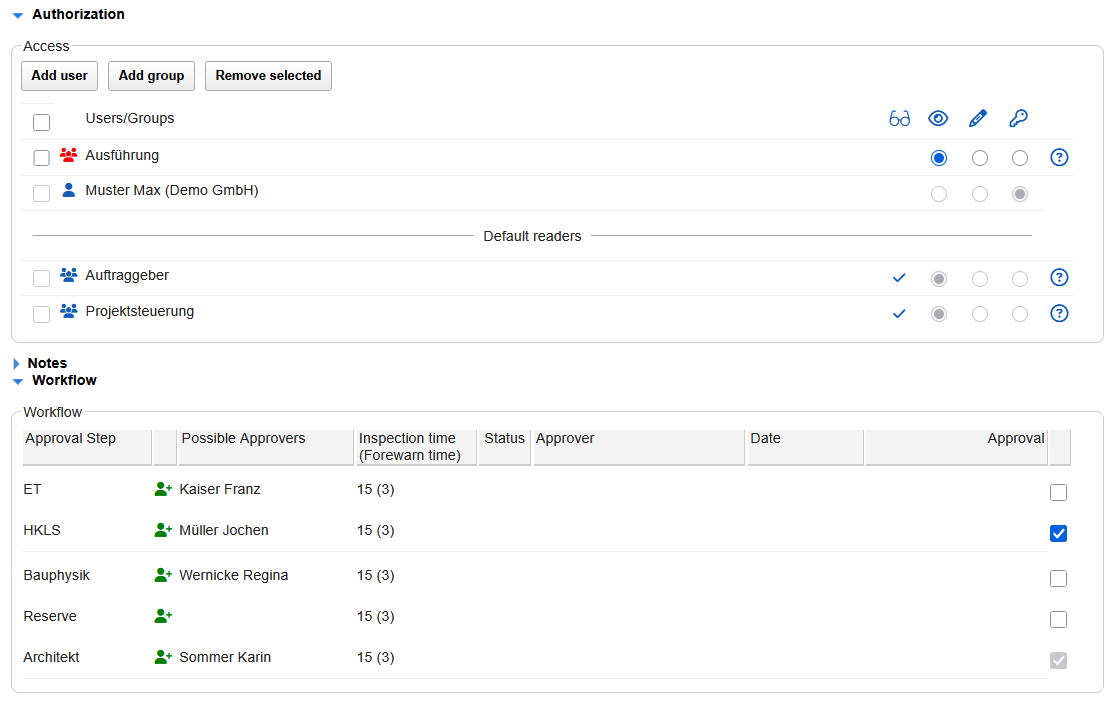 |
|---|
Documents with workflow that are under review can only be viewed and edited by the reviewers. Only after the documents have been released are they made available to those project participants who are registered under the read permission.
If predefined readers have been defined in a document with workflow, they can also view the document during the check run.
Working with Workflows
Workflows offer the possibility to specify the review and approval run of documents. In addition to the necessary check steps and the responsible persons, the workflow can also store the period within which the check or approval must take place.
If new documents are due for review or approval, the responsible examiner is informed by the system by e-mail. In addition, a separate view is available that provides a detailed overview of all documents that are currently under review.
In the "Workflow Documents" or "Workflow Plans" view, all documents or plans that are currently under review or pending configuration are displayed. Based on the stored periods, the system calculates how many days are still available for the review or approval of the individual documents. The remaining days until testing or approval are displayed in the form of a traffic light system and can be selected at the click of a mouse.
To view documents with an open workflow:
- Click on the "Workflow Dokumente" to view all documents that are currently under review. To view all sheets that are under review, click the "Workflow Plans“.
- Click on the traffic light on the left side of the Navigator to see the workflows you want. By clicking on the red traffic light, all documents whose review period has already expired will be displayed. The yellow traffic light indicates those documents that are already in the prewarning level and a click on the green traffic light returns all documents that are still within the normal review period.
- Open the desired document by clicking on the label to view the details of the workflow or to carry out a check.
In addition to the names of the documents, the view also displays the days of the inspection time in different colors. Negative numbers in green and yellow indicate the time remaining until the end of the inspection period, positive numbers in red indicate the number of days by which the inspection period has already been exceeded.
The right-hand column lists the examiners who have to complete the next exam step. In this way, it can be determined in the shortest possible time which persons may be responsible for a delay in the examination of documents.
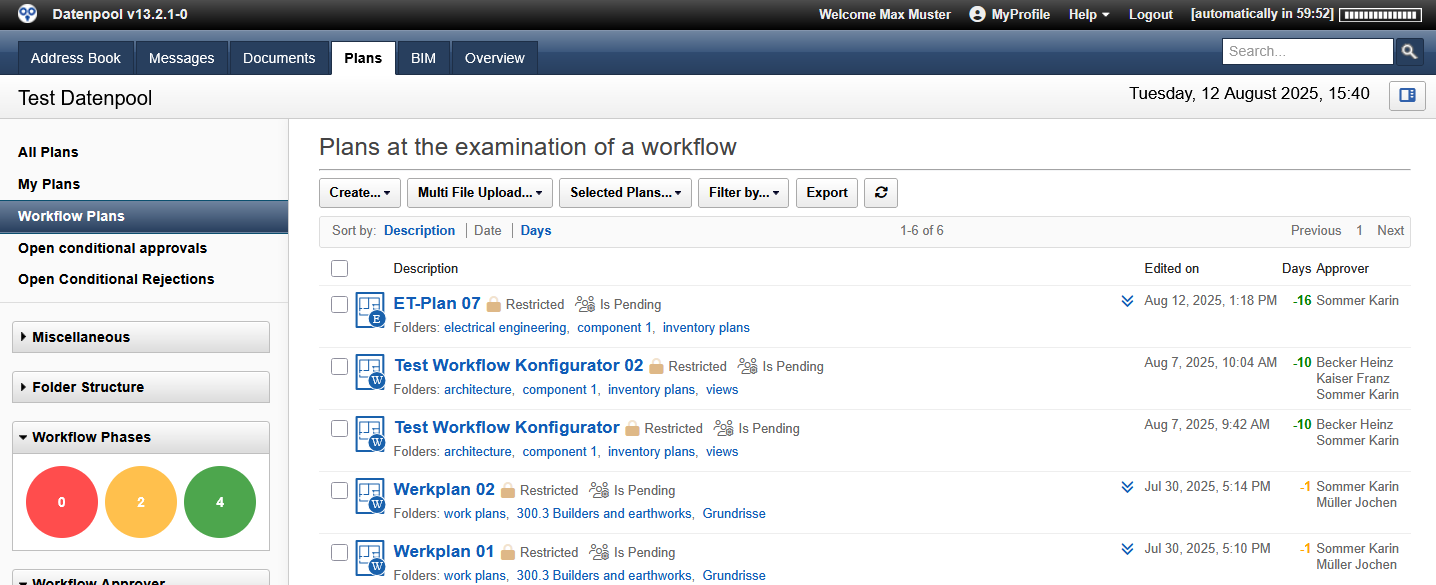 |
|---|
If a workflow phase has been filtered using the traffic light function, this filter must be deleted again before filtering can be done for another phase.
The filter can be deleted by clicking on the cross to the right of the filter.
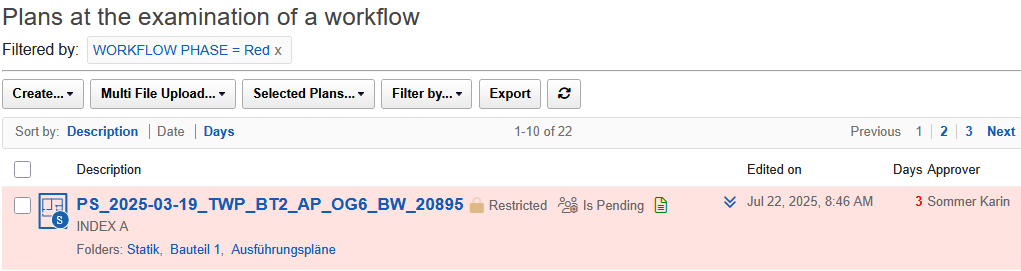 |
|---|
The Tag Cloud "Workflow Reviewer" on the left side of the Navigator can also be used to select individual reviewers to get an overview of the status of the open workflows of this reviewer.
Review and approve documents and plans
When a new document or plan has been forwarded for review, you will receive a message from the system, and you can open the document or plan directly using the link in this message.
In addition, all documents and plans that are pending review can be found in the "Workflow Documents" or "Workflow Plans" view. New unopened containers can also be recognized by the red banner on the container icon and are always listed at the top of the view.
To review a document or plan using workflow:
- You will be informed by e-mail about new documents that are due for review. Open the document or plan and click the Editto switch to edit mode.
- Check the file attachments that you have received with the document for review.
- As a reviewer, you have full access to the document and can therefore edit the name of the document, the filing folders, the keywording, and the authorized persons. It is also possible to edit the file forwarded for review, and further attachments such as sketches or technical data sheets can also be uploaded.
- In the "Workflow“ In edit mode, a text field is available in which texts relevant to the check can be entered. Exam-relevant files can be added to the existing Attachments.
- There are 2 or three options available for testing, depending on the configuration. A click on the button with the green hook sets the status of the container to "Released". If necessary, an organizational note can be entered in the text area.
Clicking on the button with the yellow tick sets the status of the container to "Conditionally Released". The required changes can be described in the text area or a reference to an uploaded attachment with the details can be made. The container has been released with the specified changes.
Clicking on the button with the red cross sets the status of the container to "Rejected". The required changes can be described in the text area or a reference to an uploaded attachment with the details can be made. The contents of the container have been rejected, the data must be revised and reuploaded for a new check. With this option, the workflow is canceled, the other reviewers and the creator of the document are informed about the status by e-mail. - Close the processing of the container by clicking on the "Save & Complete Verification Step". The selected inspection option is processed by the system and the next inspectors are informed by e-mail.
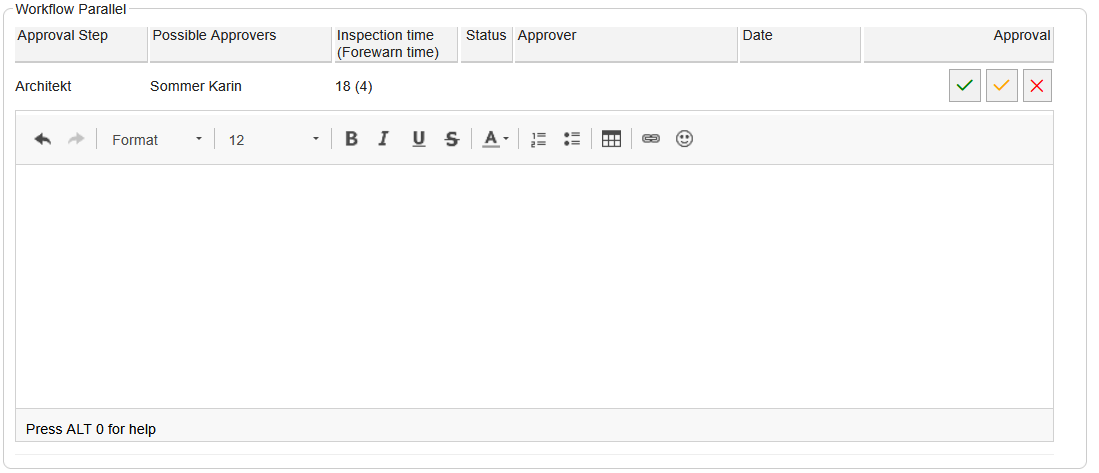
The Permission section shows the current access for people and groups in color. People and groups with blue icons have read access, while red icons do not have access in the current workflow step. Workflow reviewers are marked with green icons and have full access rights while editing their review step, which allows the entire document to be edited. This allows workflow reviewers to make changes to the authorization in the course of the check, in addition to the designation and filing, if, for example, important readers are missing.
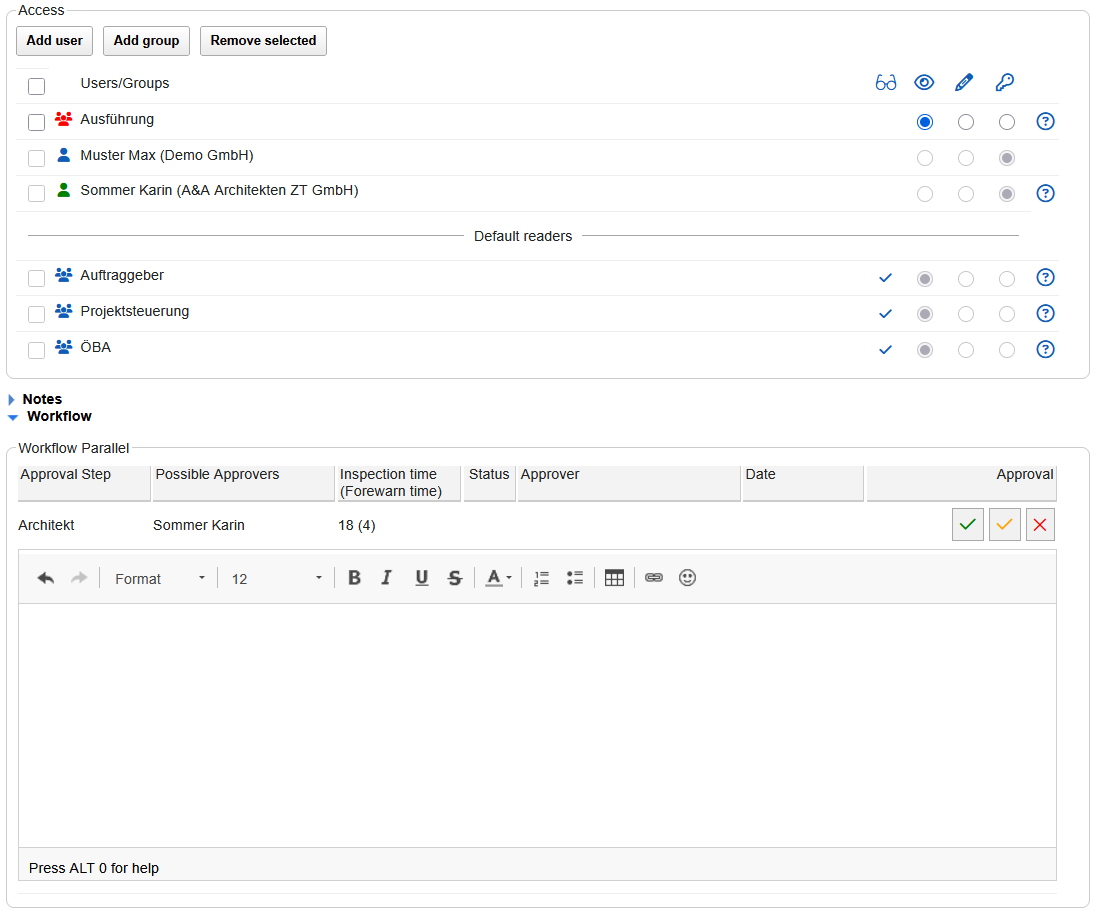 |
|---|
In the text field of the inspection section, information related to the inspection can be en-tered. Associated attachments must be uploaded directly to the "Attachments" area and are structured there according to the creator. All recorded information and attachments are documented in the workflow container and can be retrieved later at any time. All subsequent reviewers can also access the added information and attachments in read mode.
If a plan has been released by means of standard approval, any notes or conditions in the text field are invalid! The creator of the plan is not informed of the conditions recorded and the plan is immediately visible to all registered readers after approval and can no longer be edited by the creator.