Bulk File Upload
In addition to uploading individual files, automatic uploads of a larger number of attachments can also be carried out in the data pool.
The selected files are analyzed by the system and combined into groups if files with the same file name are in the selection. A new container is created for each of the selected files and the defined filing folders and the specified keywords are adopted. The file name is used as the document name.
If there are several files with the same file name and different file extension, they are automatically combined in a container.
To perform a bulk upload to the data pool:
- Click on the button "Massenupload" in the header of the data pool and select a document type.
- Specify the filing folders for the new documents.
- Enter the relevant keywords or click on the existing keywords by clicking on the link "Keywords" and select the keywords you want.
- In the "Eligibility" select the people and groups who are to have access to the documents. Alternatively, it could also assign editing rights or full access rights to the document. Please note that for documents and plans with workflows, read rights are restricted during the review run.
- Drag and drop the desired files from the Explorer into the storage field. Alternatively, you can click the "Select" and select the desired files in Explorer in the dialog box that appears. Copy the selected files from Explorer by clicking on the "Open". To select multiple files from Explorer, you need to hold down the "Ctrl" key.
- Start the upload by clicking on the button "Upload files". You can follow the progress of the uploads in the graphic.
Bulk upload cannot be used in conjunction with the versioning of documents or plans. If an existing document is to be versioned, the currently valid version of the document must be opened to create a new version.
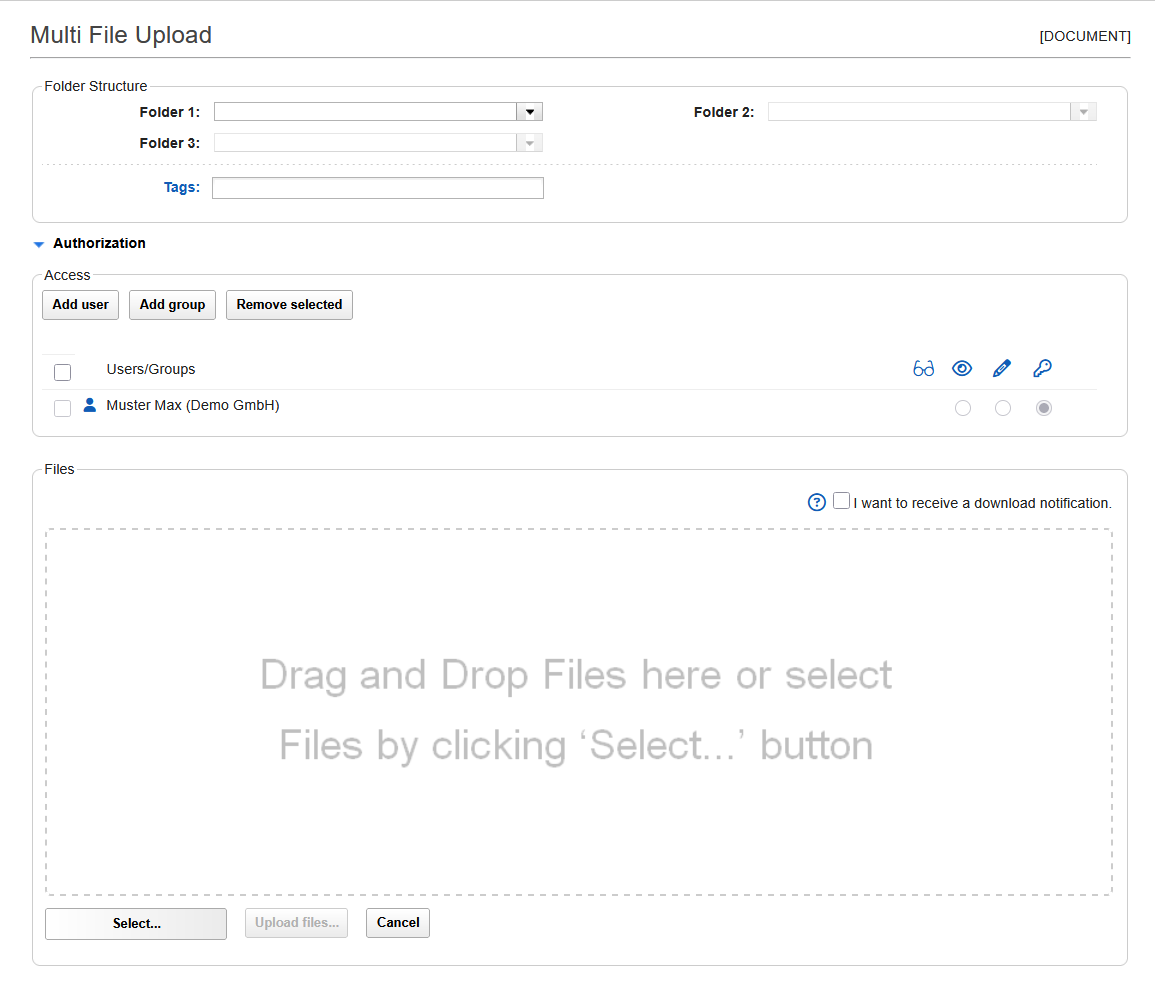 |
|---|
During the loading process, the system checks the files and groups them if files with the same file name are in the selection (regardless of the file extension). Only one new container is created for each group.
In addition, the system checks in plan management whether there are already plans whose names match one of the new plans. If there are no plans with the file name, a new container is created.
If a document with the same name is found, the system checks whether the document can be edited by the user and whether there is a file with the same file extension. If no matching file extension is found, the selected file is added to the existing document if the user is allowed to edit the document.
If a file with the same file extension already exists or if the user is not allowed to edit the document, the loading process is aborted and a corresponding status message is displayed.
If several documents with the same name are found, the loading process is immediately aborted and a corresponding status message is issued.
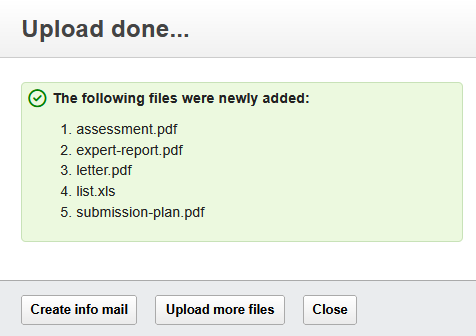 |
|---|
In the dialog box with the upload status messages, you can check whether the selected attachments have been uploaded.
If further attachments are to be uploaded, a new mask for the upload can be opened immediately via the "Further upload" button.
The "Send Infomail" button can be used to send an infomail for the uploaded attachments. The system opens a new dialog box in which the desired recipients can be selected.
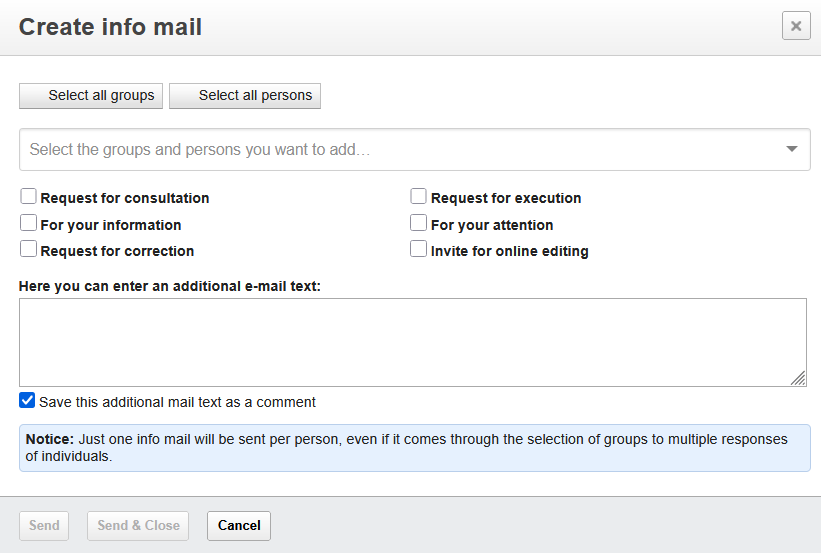 |
|---|
The recipients receive only one infomail with the list of all uploaded attachments per mass upload. With the infomail, an individual text can also be sent, which is then saved as a comment with the containers.